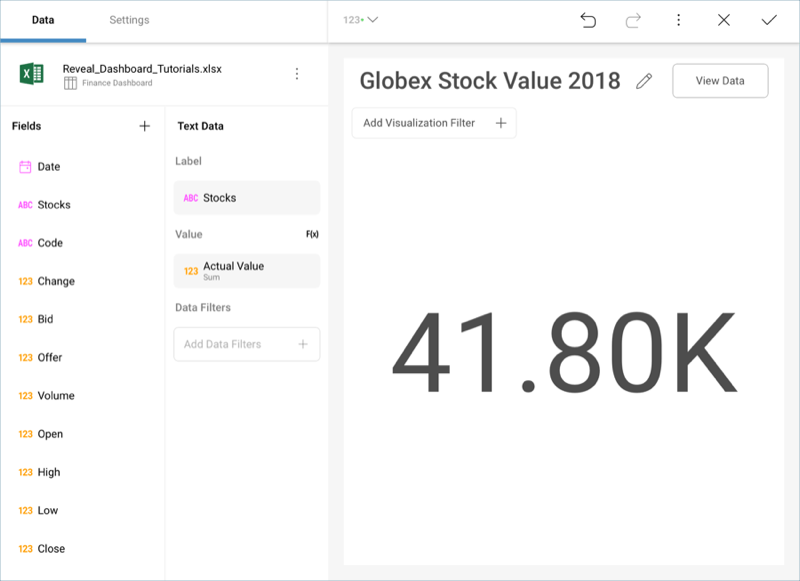Creating the First Visualization
Let's focus on creating the "Globex Stock Value 2018" visualization in the sample dashboard presented at the beginning of this tutorial. The visualization displays a Text Gauge. This particular visualization displays two fields:
Stocks
Actual Value
First, open the visualizations picker by selecting the grid icon in the top bar.

Change your visualization to "Text Gauge".
Then, drag and drop:
Stocks into the Label placeholder of the data editor.
Actual Value into the Value placeholder.
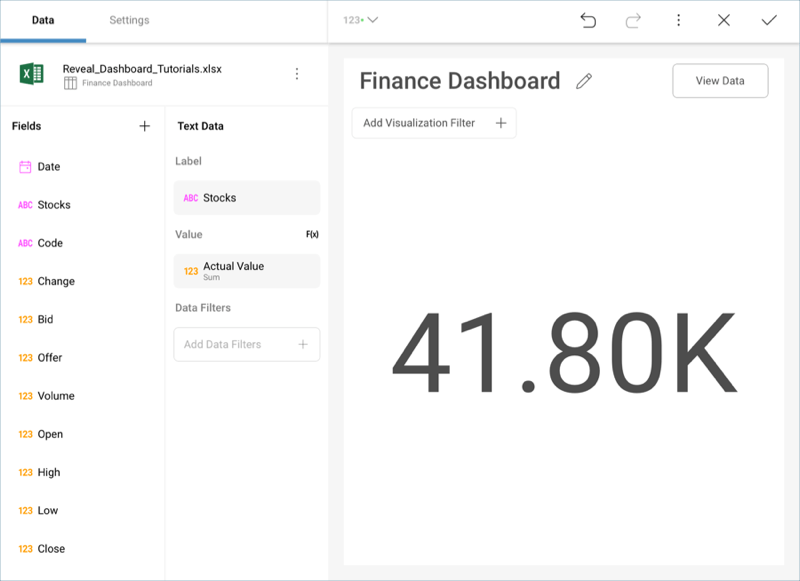
Lastly, change the visualization's title to "Globex Stock Value 2018" by selecting the pencil icon next to the "Finance Dashboard" title.
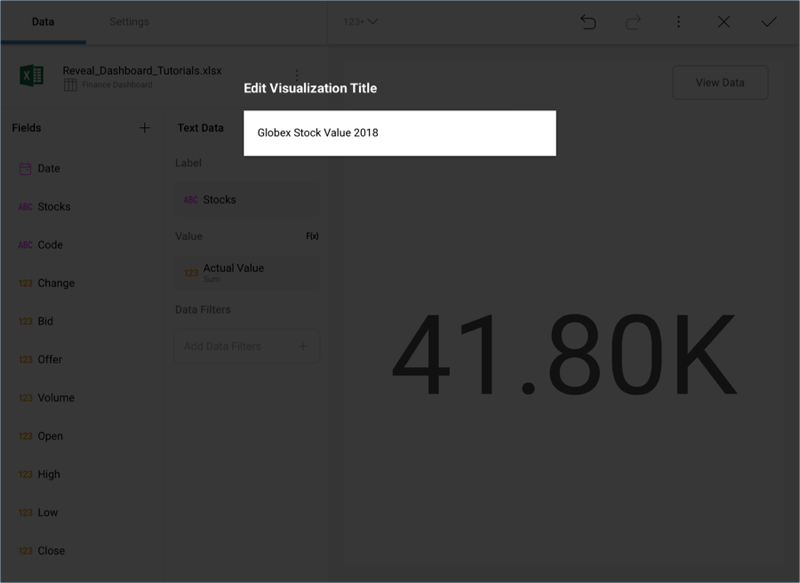
Your visualization should look like the following one: