Exporting Dashboards as Images
Analytics allows you to export a screen capture of your entire dashboard or individual visualizations from your dashboard. The files delivered to your local space / mobile device are in the PNG format.
Exporting an Entire Dashboard as an Image
To export an image of your entire dashboard:
- Go to the overflow menu in the upper right-hand corner of the dashboard and select Export.
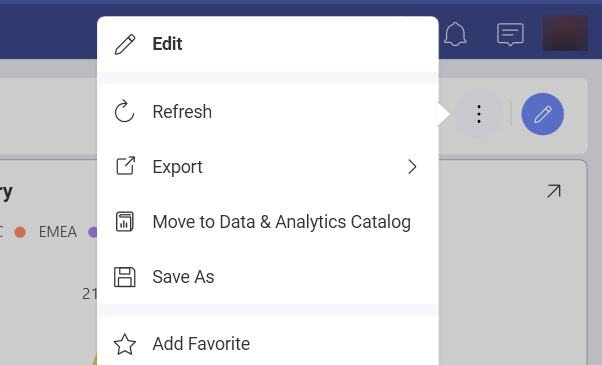
- Click/tap on Image.
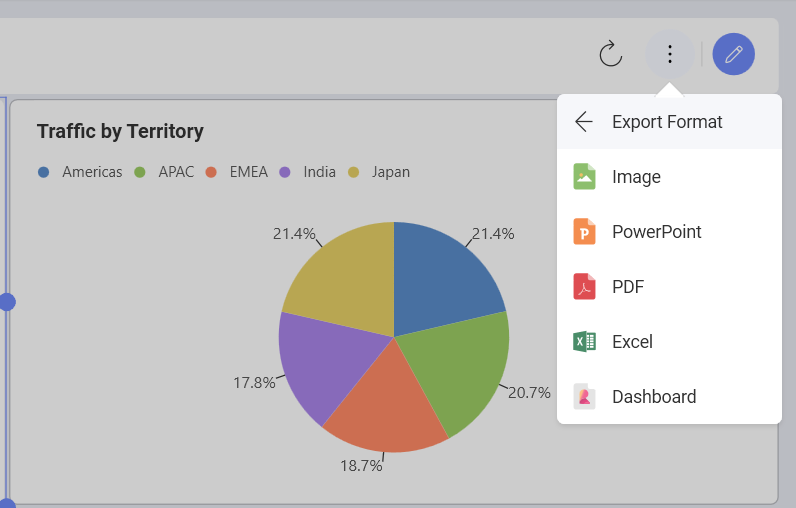
- In the Export Image dialog choose the Export Image blue button.
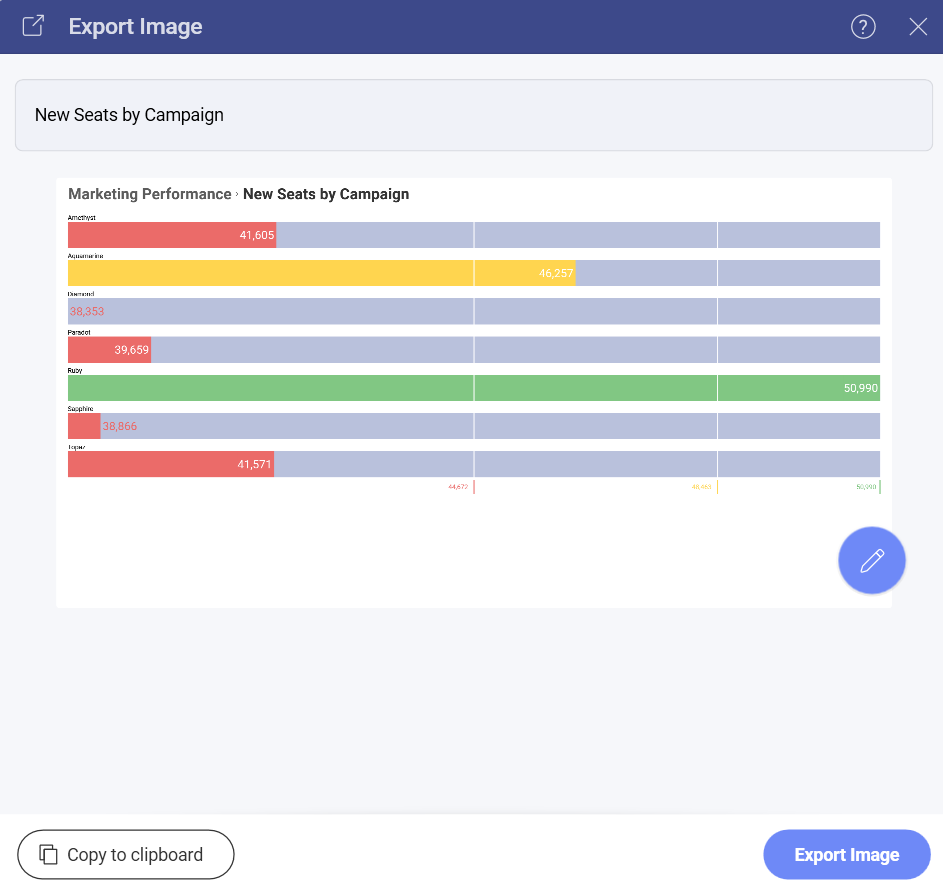
You can choose the Copy to clipboard option to paste the image quickly wherever you need without downloading it first.
Exporting Individual Visualizations as Images
To export an image of a particular visualization:
In dashboard View mode maximize the selected visualization by clicking/tapping the arrow in its upper right-hand corner.

Select Export and then Image in the overflow menu.
Select the Export Image blue button.
Annotating Images
In the Export Image menu you can add annotations to your dashboards in case you want to include notes or highlight specific areas with different shapes. To access the annotation section, select the pencil icon in the Export Image dialog.

In the Annotation menu, you will see a top toolbar with many options such as adding shapes and freestyle annotations.
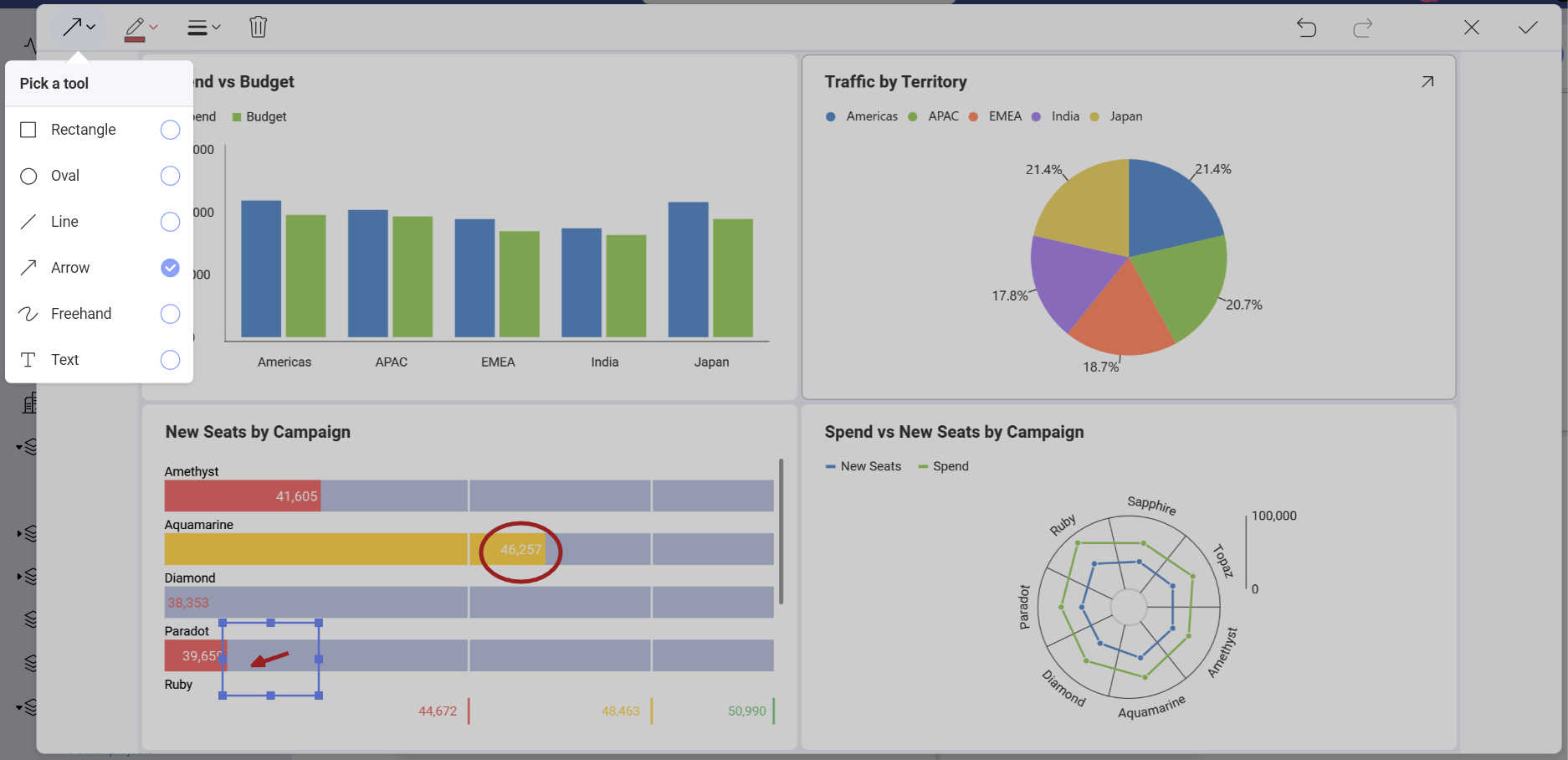
The text option allows you to add text on top of the image. It provides options to customize the text, such as background colors, font weight, font size, and font color.
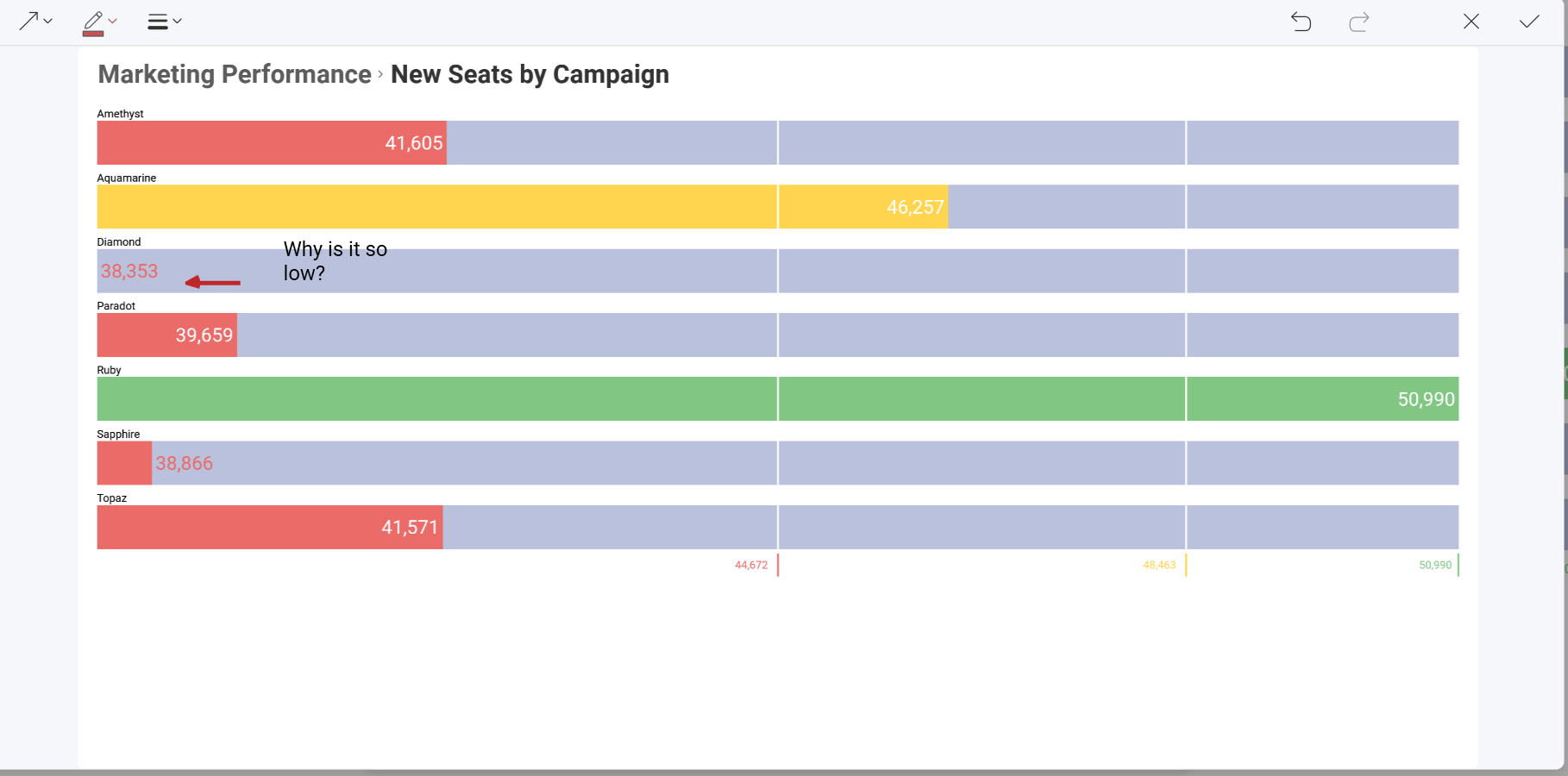
For exporting images in Android and iOS devices, please refer to the Exporting Dashboards topic.
