OneDrive
If you sign in with your Office365 account, you will have your OneDrive automatically added to your data sources.
To use your OneDrive data, follow the steps below:
- Upon selecting your OneDrive, you will be prompt to enter your account and password for Microsoft. Once you have entered the credentials, select Sign in.
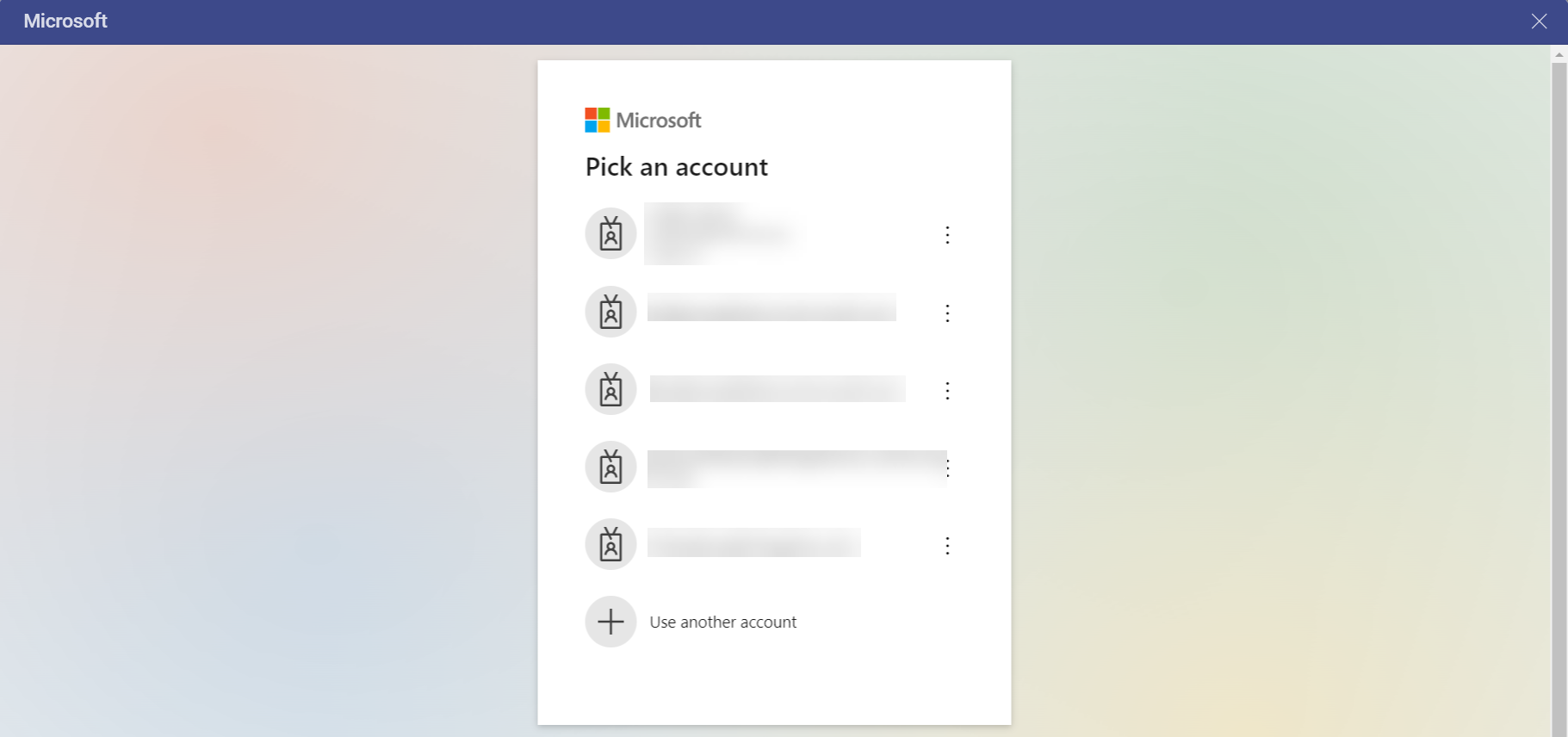
- By clicking Continue, you will be redirected to an authorization prompt. Click/tap on Accept to continue.
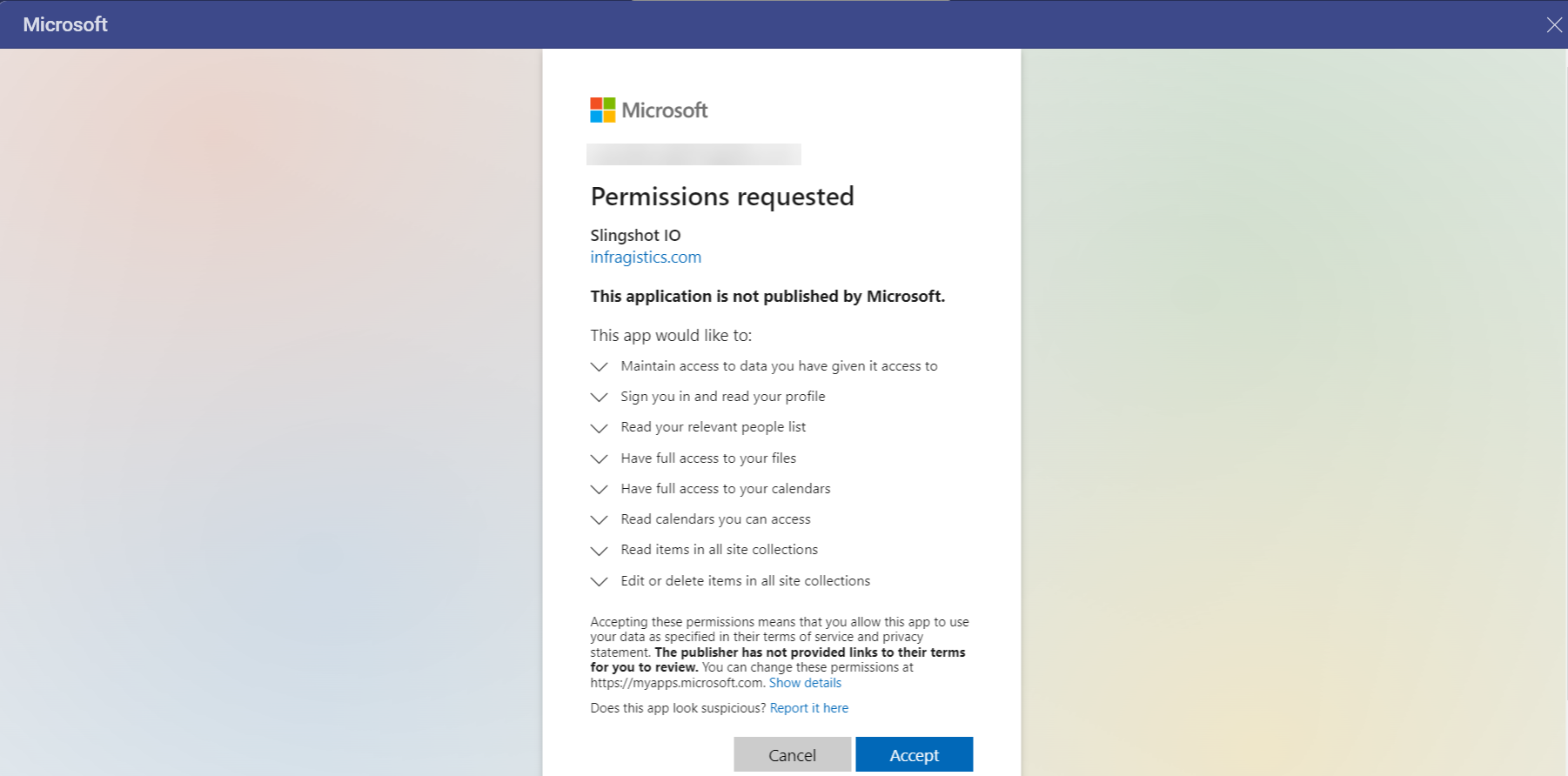
After authorizing Analytics to use your data, you can use your OneDrive files to build visualizations.
Supported Files
When working within Analytics, you will be able to use a wide variety of files:
Spreadsheets: Excel (.xls, .xlsx) or CSV, which you can use dynamically within Analytics.
Other files (including images or document files such as PDFs, texts, etc.), which will be displayed in a preview mode only.
