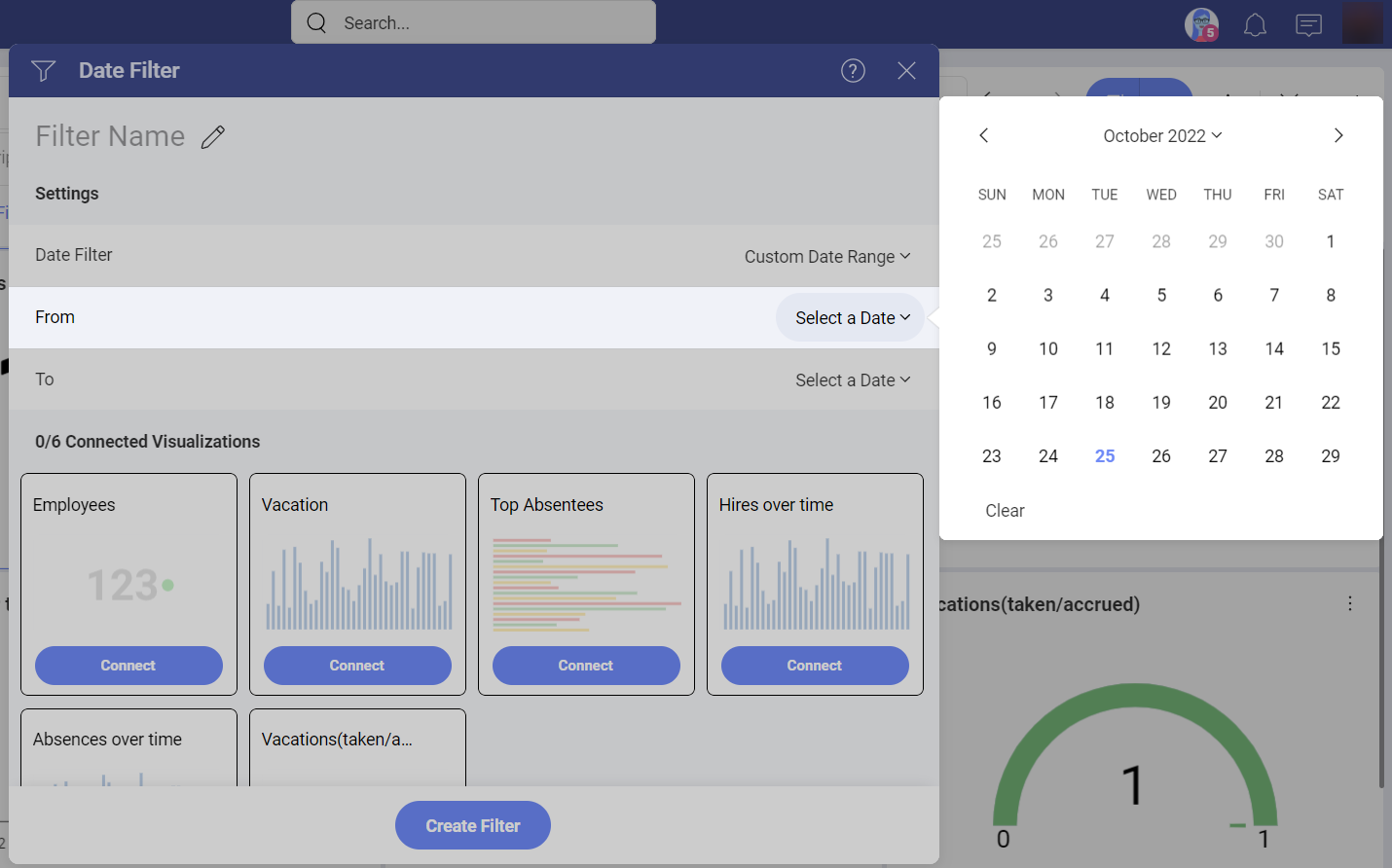Date Range Dashboard Filter
Analytics supports enabling a range of dates as dashboard filters to bind your data to. This enables time-based analysis scenarios, changing one date range and filtering the whole dashboard. In order to enable the date range in the dashboard filters section, you will need to select the Add Date Filter option in the Add Filter menu.
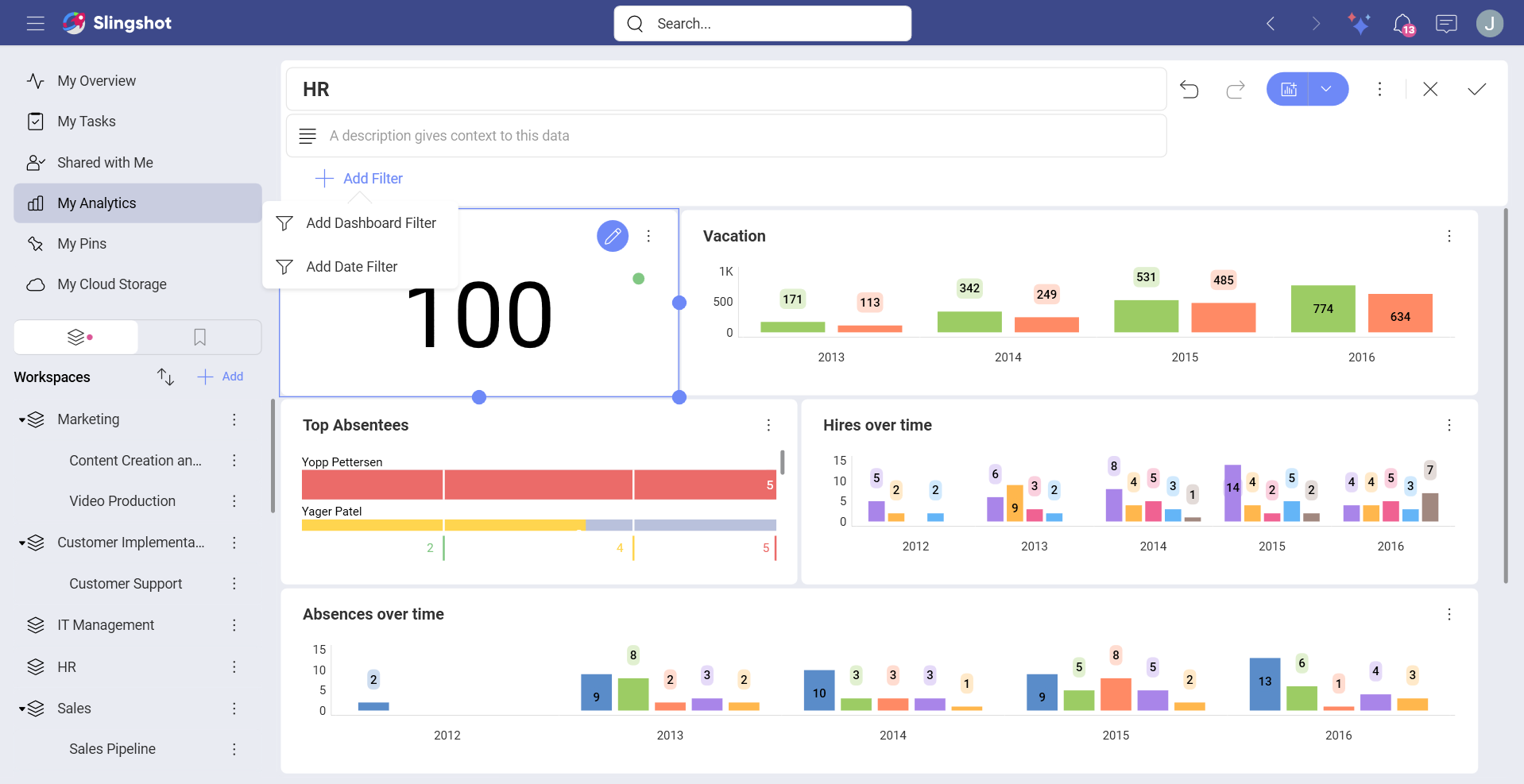
Once the date dashboard filter is enabled, it becomes available for use in the visualization binding expressions.
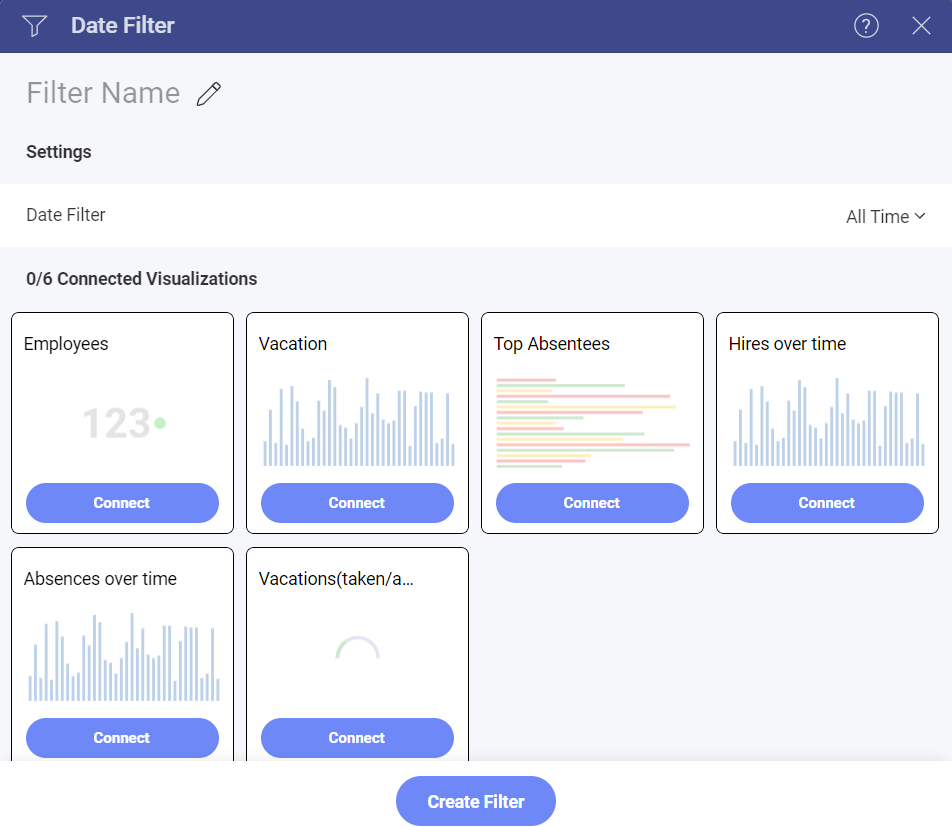
Using Custom Date Ranges
Analytics offers a variety of pre-set date ranges (including Last 30, 7, or 365 days, among others) but you might want to define your range to see data within a specific date range. You can select the Custom Date Range in the Date Filter drop-down to see a calendar with personalized day, month, and age options.