Loading Dashboards
If you want to display an existing Analytics Dashboard in the AnalyticsView control embedded within your application, you have four options to choose from.
- Load the dashboard from a file path
- Load the dashboard from a file stream
- Load the dashboard from an embedded resource
- Load the dashboard from json
Dashboards are located on the server. The cient application will make a call to the $.ig.RVDashboard.loadDashboard method passing in the name of the dashboard to load. The request for the dashboard is sent to the server and the server will respond to the client with the requested dashboard. The client will take the dashboard provided in the server response, and set the AnalyticsView.dashboard property.
You can create .rdash dashboard files the following ways:
- Export the dashboard as a .rdash file from the Analytics BI website
- Export the dashboard as a .rdash file from one of the native Analytics applicatons
- Save, or Export, a dashboard that was created in an application using the Analytics SDK.
- Download these sample dashboards
Load from File Path
By default, the Analytics SDK uses a convention to load dashboards from a file path. Specifically, the Analytics SDK will look for dashboards in a Dashboards folder on the server. You can learn how to create this folder in the Setting Up the Server topic.
1 - In the ASP.NET Core Web Api server application, create a folder named Dashboards and place a dashboard file within the folder.
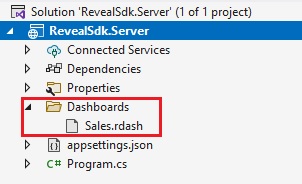
2 - In the client application, call the $.ig.AnalyticsSdkSettings.setBaseUrl method and pass in your server URL. When debugging, the server URL will be https://localhost followed by a port number. For example:
$.ig.AnalyticsSdkSettings.setBaseUrl("https://localhost:/7111");
Important
Calling the $.ig.AnalyticsSdkSettings.setBaseUrl is required when the server is running on a different URL than the client application. If both the server application and the client application are running on the same URL, this method is not requried. This method only needs to be called once.
3 - Make a call to the $.ig.RVDashboard.loadDashboard method and pass the name of the dashboard file without the .rdash extension. This methed returns a Promise which will contain the dashboard being requested from the server. Once you have recieved the dashboard, get an instance of the $.ig.AnalyticsView and set the AnalyticsView.dashboard property to the dashboard in the response.
$.ig.RVDashboard.loadDashboard("Sales", (dashboard) => {
var revealView = new $.ig.AnalyticsView("#revealView");
revealView.dashboard = dashboard;
});
Note
The source code to this sample can be found on GitHub.
Load from Custom File Path
If the default Dashboards file directory is not an option for your apppication, you can provide a custom file path in which to load the dashboards instead.
1 - In the ASP.NET Core Web API server application, create a new class that implements the IRVDashboardProvider interface. Add the logic to load dashboards from your custom file directory in the GetDashboardAsync method. In this example, the ASP.NET Core Web API server application uses a folder named MyDashboardsFolder to store all dashboards.
public class DashboardProvider : IRVDashboardProvider
{
public Task<Dashboard> GetDashboardAsync(IRVUserContext userContext, string dashboardId)
{
var filePath = Path.Combine(Environment.CurrentDirectory, $"MyDashboardsFolder/{dashboardId}.rdash");
var dashboard = new Dashboard(filePath);
return Task.FromResult(dashboard);
}
public Task SaveDashboardAsync(IRVUserContext userContext, string dashboardId, Dashboard dashboard)
{
throw new NotImplementedException();
}
}
2 - Update the AddAnalytics method in the Program.cs file to add the IRVDashboardProvider you just created to the AnalyticsSetupBuilder using the AnalyticsSetupBuilder.AddDashboardProvider method.
builder.Services.AddControllers().AddAnalytics( builder =>
{
builder.AddDashboardProvider<DashboardProvider>();
});
3 - In the client application, call the $.ig.AnalyticsSdkSettings.setBaseUrl method and pass in your server URL. When debugging, the server URL will be https://localhost followed by a port number. For example:
$.ig.AnalyticsSdkSettings.setBaseUrl("https://localhost:/7111");
Important
Calling the $.ig.AnalyticsSdkSettings.setBaseUrl is required when the server is running on a different URL than the client application. If both the server application and the client application are running on the same URL, this method is not required. This method only needs to be called once.
4 - Make a call to the $.ig.RVDashboard.loadDashboard method and pass the name of the dashboard file without the .rdash extension. This methed returns a Promise which will contain the dashboard being requested from the server. Once you have recieved the dashboard, get an instance of the $.ig.AnalyticsView and set the AnalyticsView.dashboard property to the dashboard in the response.
$.ig.RVDashboard.loadDashboard("Sales", (dashboard) => {
var revealView = new $.ig.AnalyticsView("#revealView");
revealView.dashboard = dashboard;
});
Note
The source code to this sample can be found on GitHub.
Load from File Stream
Loading Analytics dashboards from a file stream is very similar to loading dashboards from a file path. In this case, once you have the file path of the dashboard file, you load it into a FileStream before creating the Dashboard object instance.
1 - In the ASP.NET Core Web API server application, create a new class that implements the IRVDashboardProvider interface. Add the logic to load dashboards from your custom file directory in the GetDashboardAsync method. In this example, we are using the File.OpenRead method to load the dashboard files into a file stream. We then create a new Dashboard object by passing the file stream as a constructor argument and return the newly created Dashboard instance.
public class DashboardProvider : IRVDashboardProvider
{
public Task<Dashboard> GetDashboardAsync(IRVUserContext userContext, string dashboardId)
{
var filePath = Path.Combine(Environment.CurrentDirectory, $"Dashboards/{dashboardId}.rdash");
using (var stream = File.OpenRead(filePath))
{
var dashboard = new Dashboard(stream);
return Task.FromResult(dashboard);
}
}
public Task SaveDashboardAsync(IRVUserContext userContext, string dashboardId, Dashboard dashboard)
{
throw new NotImplementedException();
}
}
2 - Update the AddAnalytics method in the Program.cs file to add the IRVDashboardProvider you just created to the AnalyticsSetupBuilder using the AnalyticsSetupBuilder.AddDashboardProvider method.
builder.Services.AddControllers().AddAnalytics( builder =>
{
builder.AddDashboardProvider<DashboardProvider>();
});
3 - In the client application, call the $.ig.AnalyticsSdkSettings.setBaseUrl method and pass in your server URL. When debugging, the server URL will be https://localhost followed by a port number. For example:
$.ig.AnalyticsSdkSettings.setBaseUrl("https://localhost:/7111");
Important
Calling the $.ig.AnalyticsSdkSettings.setBaseUrl is required when the server is running on a different URL than the client application. If both the server application and the client application are running on the same URL, this method is not requried. This method only needs to be called once.
4 - Make a call to the $.ig.RVDashboard.loadDashboard method and pass the name of the dashboard file without the .rdash extension. This methed returns a Promise which will contain the dashboard being requested from the server. Once you have recieved the dashboard, get an instance of the $.ig.AnalyticsView and set the AnalyticsView.dashboard property to the dashboard in the response.
$.ig.RVDashboard.loadDashboard("Sales", (dashboard) => {
var revealView = new $.ig.AnalyticsView("#revealView");
revealView.dashboard = dashboard;
});
Note
The source code to this sample can be found on GitHub.
Load from Resource
Another option for distributing files in an application is to embed them into your server application as a resource.
1 - To embed a Analytics dashboard .rdash file as a resource in your server application, open the Properties for the dashboard file in Visual Studio, and set the Build Action of the .rdash file to EmbeddedResource.
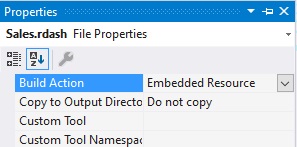
Once your dashboards have been defined as an EmbeddedResource, you can load the dashboard by using the Assembly.GetManifestResourceStream method. This method will return a Stream object that you can then use to create the Dashboard object. It's important to note, that the name of the resource you will provide in the Assembly.GetManifestResourceStream method must include the namespace and file name of the .rdash file.
2 - In the ASP.NET Core Web API server application, create a new class that implements the IRVDashboardProvider interface. Add the logic to load dashboards from the embedded resources in the GetDashboardAsync method. In this example, the name of the resource starts with the application root namespace AnalyticsSdk.Server, plus Dashboards which is the directory that contains the dashboard files, followed by the name of the .rdash file which is built using the dashboardId parameter.
public class DashboardProvider : IRVDashboardProvider
{
public Task<Dashboard> GetDashboardAsync(IRVUserContext userContext, string dashboardId)
{
var resource = Assembly.GetExecutingAssembly().GetManifestResourceStream($"AnalyticsSdk.Server.Dashboards.{dashboardId}.rdash");
using (resource)
{
var dashboard = new Dashboard(resource);
return Task.FromResult(dashboard);
}
}
public Task SaveDashboardAsync(IRVUserContext userContext, string dashboardId, Dashboard dashboard)
{
throw new NotImplementedException();
}
}
3 - Update the AddAnalytics method in the Program.cs file to add the IRVDashboardProvider you just created to the AnalyticsSetupBuilder using the AnalyticsSetupBuilder.AddDashboardProvider method.
builder.Services.AddControllers().AddAnalytics( builder =>
{
builder.AddDashboardProvider<DashboardProvider>();
});
4 - In the client application, call the $.ig.AnalyticsSdkSettings.setBaseUrl method and pass in your server URL. When debugging, the server URL will be https://localhost followed by a port number. For example:
$.ig.AnalyticsSdkSettings.setBaseUrl("https://localhost:/7111");
Important
Calling the $.ig.AnalyticsSdkSettings.setBaseUrl is required when the server is running on a different URL than the client application. If both the server application and the client application are running on the same URL, this method is not requried. This method only needs to be called once.
5 - Make a call to the $.ig.RVDashboard.loadDashboard method and pass the name of the dashboard file without the .rdash extension. This methed returns a Promise which will contain the dashboard being requested from the server. Once you have recieved the dashboard, get an instance of the $.ig.AnalyticsView and set the AnalyticsView.dashboard property to the dashboard in the response.
$.ig.RVDashboard.loadDashboard("Sales", (dashboard) => {
var revealView = new $.ig.AnalyticsView("#revealView");
revealView.dashboard = dashboard;
});
Note
The source code to this sample can be found on GitHub.
Load From JSON
For advanced users, or users that serialize Analytics dashboards into .json files instead of .rdash files, you can load these JSON based files using the Dashboard.LoadFromJsonAsync method on the server application.
1 - In the ASP.NET Core Web API server application, create a new class that implements the IRVDashboardProvider interface. Add the logic to load dashboards from your json dashboard files in the GetDashboardAsync method. In this example, we are using the File.ReadAllText method to load the dashboard files into a JSON string. We then create a new Dashboard object by passing the JSON string as an argument to the Dashboard.FromJsonString method and return the newly created Dashboard instance.
public class DashboardProvider : IRVDashboardProvider
{
public Task<Dashboard> GetDashboardAsync(IRVUserContext userContext, string dashboardId)
{
var filePath = Path.Combine(Environment.CurrentDirectory, $"Dashboards/{dashboardId}.json");
var json = File.ReadAllText(filePath);
var dashboard = Dashboard.FromJsonString(json);
return Task.FromResult(dashboard);
}
public Task SaveDashboardAsync(IRVUserContext userContext, string dashboardId, Dashboard dashboard)
{
throw new NotImplementedException();
}
}
Warning
Manipulating or changing the contents of a Analytics dashboard after it has been serialized to JSON can break the integrety of the dashboard and cause irreversible damage to the contents of the dashboard. This could result in runtime exceptions being thrown in your application due to errors and/or a failure to load the dashboard.
2 - Update the AddAnalytics method in the Program.cs file to add the IRVDashboardProvider you just created to the AnalyticsSetupBuilder using the AnalyticsSetupBuilder.AddDashboardProvider method.
builder.Services.AddControllers().AddAnalytics( builder =>
{
builder.AddDashboardProvider<DashboardProvider>();
});
3 - In the client application, call the $.ig.AnalyticsSdkSettings.setBaseUrl method and pass in your server URL. When debugging, the server URL will be https://localhost followed by a port number. For example:
$.ig.AnalyticsSdkSettings.setBaseUrl("https://localhost:/7111");
Important
Calling the $.ig.AnalyticsSdkSettings.setBaseUrl is required when the server is running on a different URL than the client application. If both the server application and the client application are running on the same URL, this method is not requried. This method only needs to be called once.
4 - Make a call to the $.ig.RVDashboard.loadDashboard method and pass the name of the dashboard file without the .rdash extension. This methed returns a Promise which will contain the dashboard being requested from the server. Once you have recieved the dashboard, get an instance of the $.ig.AnalyticsView and set the AnalyticsView.dashboard property to the dashboard in the response.
$.ig.RVDashboard.loadDashboard("Sales", (dashboard) => {
var revealView = new $.ig.AnalyticsView("#revealView");
revealView.dashboard = dashboard;
});
Note
The source code to this sample can be found on GitHub.
