Installation
System Requirements
- Windows 10 or higher
- Visual Studio 2019 or higher
- .NET Framework 4.6.2 or higher-
Installing the Analytics SDK
To install the Analytics SDK, you need to download and execute the Analytics SDK Installer. To achieve this, use the following steps:
- Download the Analytics SDK Installer from the Analytics website
- Fill out the "Try the Analytics SDK" form on the webpage
- Save the Analytics SDK installer to a known location on your disk
Before extracting the saved Analytics SDK Installer zip file, you should unblock it. Right-click the zip file and select Properties. The properties dialog will appear with a checkbox option to unblock the file. Check the Unblock option and press Apply.
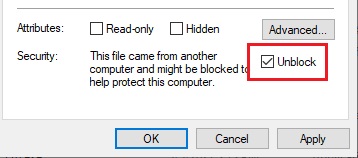
After unblocking the platform installer zip file, follow these steps:
- Extract the zip to the current location.
- Find the extracted Analytics SDK Installer EXE file and double click to start it.
- Select the install location
- Accept the terms of the license agreement and continue the installation process. (By clicking install you agree)
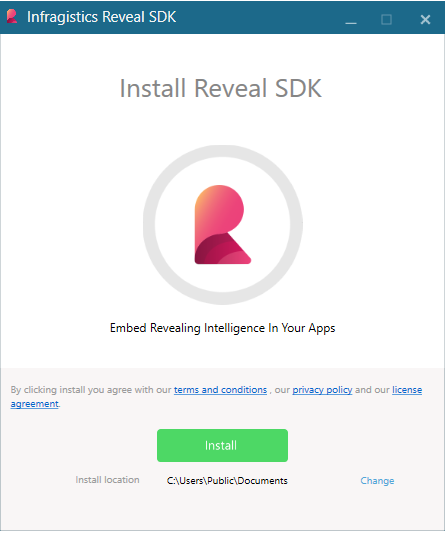
Once the installation is completed, you will be presented the Analytics SDK installer’s finish screen. At this point, feel free to explore the Analytics SDK samples by clicking the "Open SDK Sample" button, read our documentation, visit our community blogs, or learn a few tips and tricks by watching our videos.
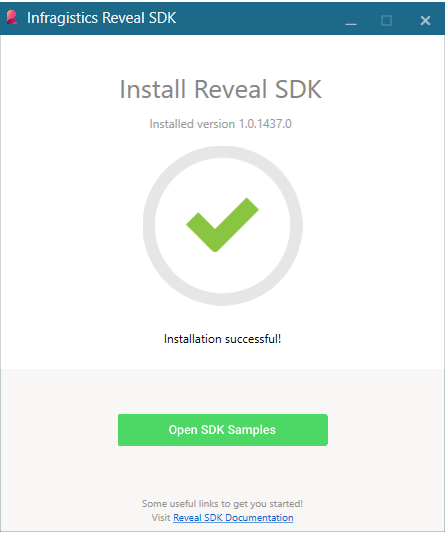
What Gets Installed
Once the installation is complete, you should have the following items installed in the local folder "%public%\Documents\Infragistics\Analytics\SDK":
- The Analytics SDK Binaries (for manual use)
- The Analytics SDK NuGet Packages
- The Analytics SDK Samples
There is also a local NuGet package source automatically added to Visual Studio that points to the Analytics SDK NuGet packages.
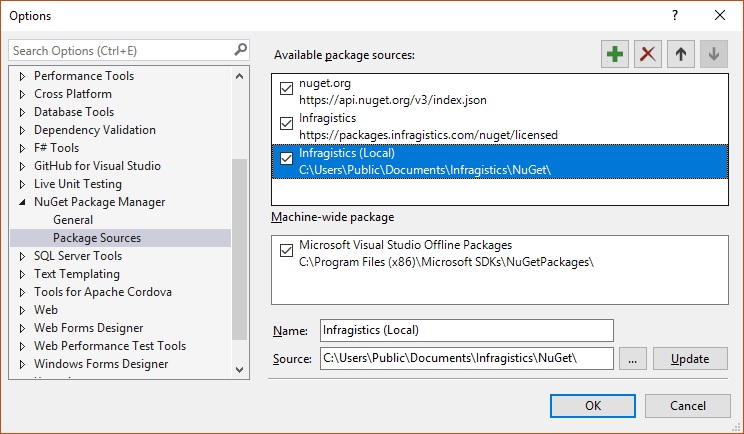
Note
You can also use the NuGet feeds covered in the Infragistics NuGet Feed topic.
Adding Your License Key
By default, when you install the Analytics SDK for the first time using the Analytics SDK Installer only the trial product is installed. In order to unlock the licensed product, you must provide a license key in the installer.
Providing a license key to the installer can be done in two ways:
- Find the extracted Analytics SDK Installer EXE file and double click to start it.
- In Windows, go to Setting -> Apps and modify the Analytics SDK installation
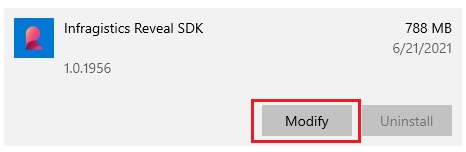
Once you have either modified the existing install, or re-run the Analytics SDK Installer, you will be prompted with a screen to either "Repair", "Remove", or "Enter License". Choose Enter License
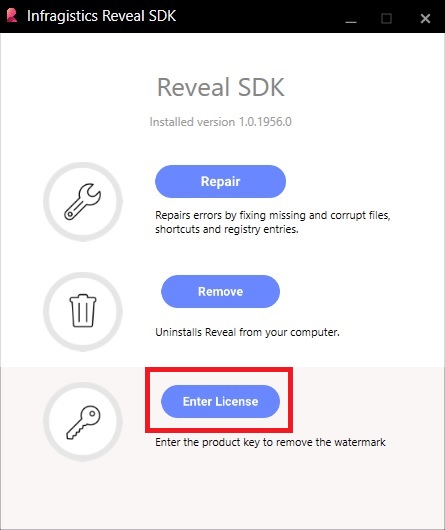
After you choose Enter License, you will be taken to a screen in which you can now enter your license key.
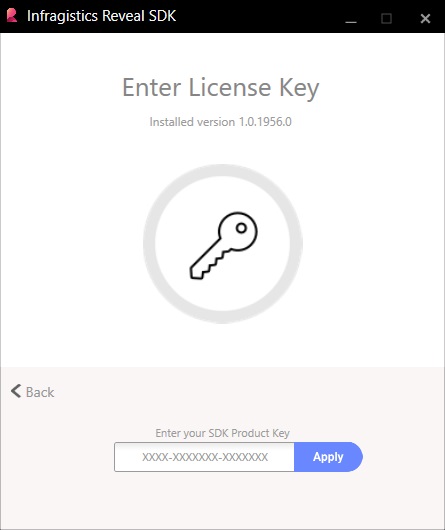
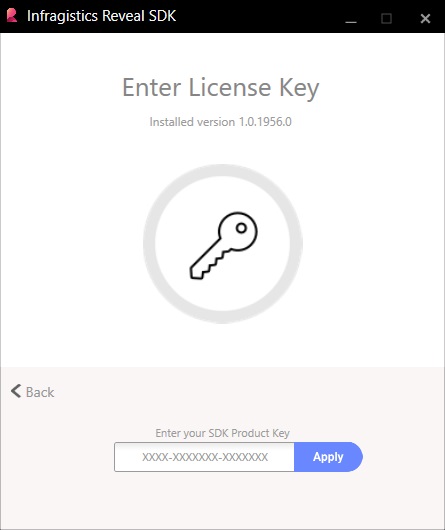
Note
After successfully adding your license you will need to uninstall the Analytics.Sdk.Wpf.Trial and install Analytics.Sdk.Wpf nuget package.
