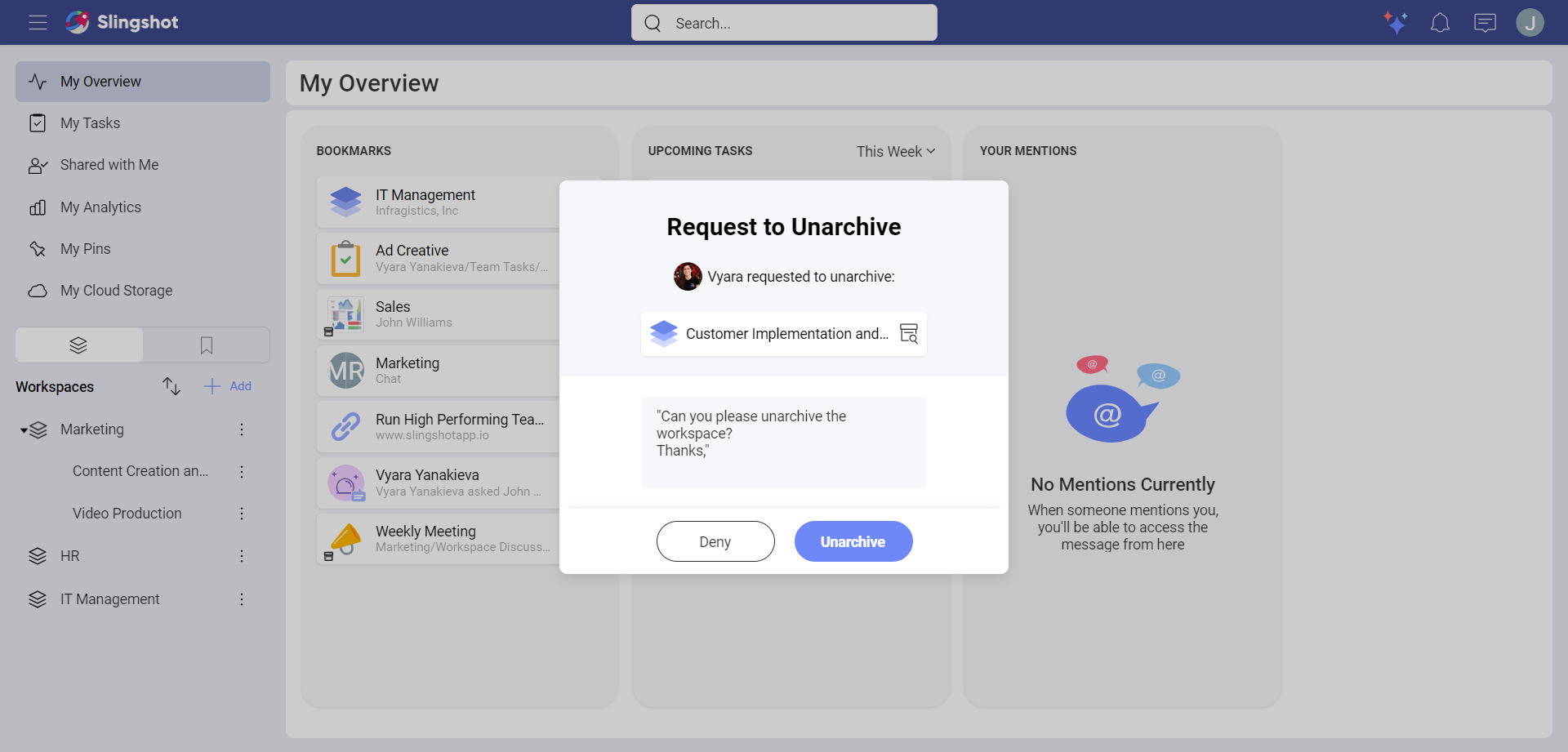Archives
With Archive, users with a paid subscription for Slingshot can hide different items from their view in order to keep their Slingshot organized and clean. Archived items can always be unarchived in order to use them again.
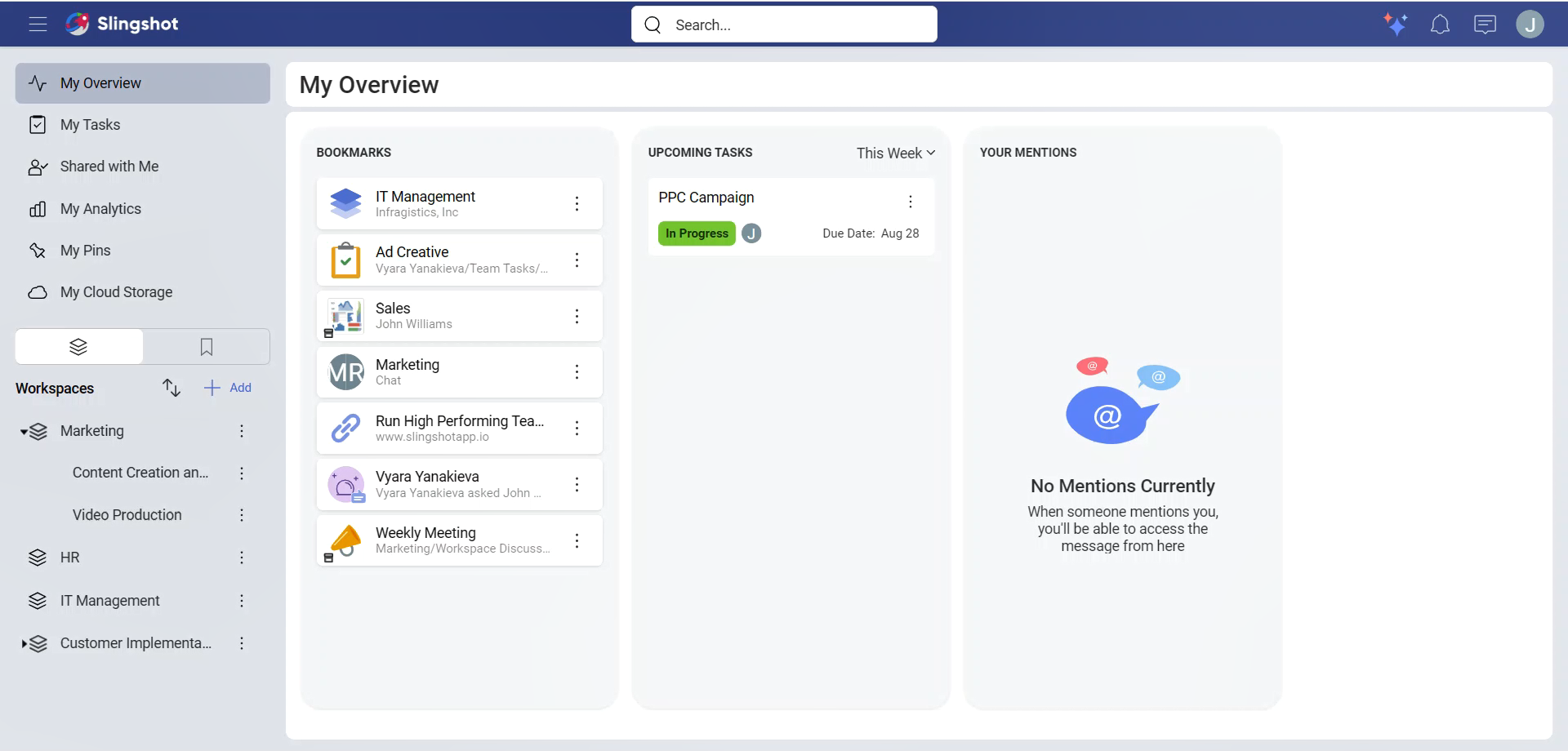
What can I archive?
You can archive workspaces, projects, lists, discussions, data sources and dashboards.
[!Note] The organization's data catalog lists cannot be archived.
How can I archive different items?
Open the overflow menu next to the item you would like to archive. In our case, we wanted to archive the Customer Implementation and Success workspace.
Click/tap on Archive.
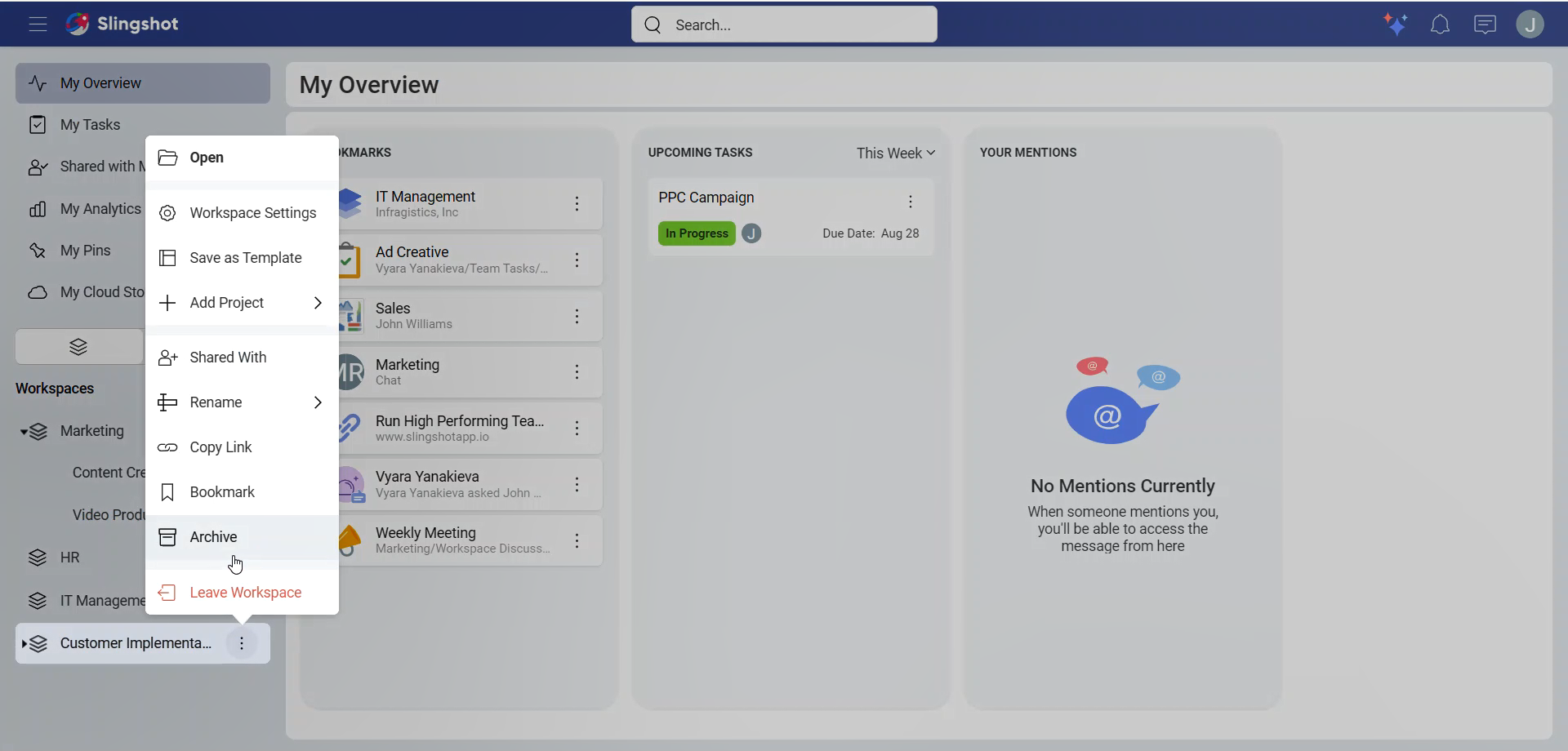
[!Note] Archived workspaces cannot be edited. If you want to make changes, such as leaving a workspace as an owner, you need to unarchive it first, assign a new owner and then leave it.
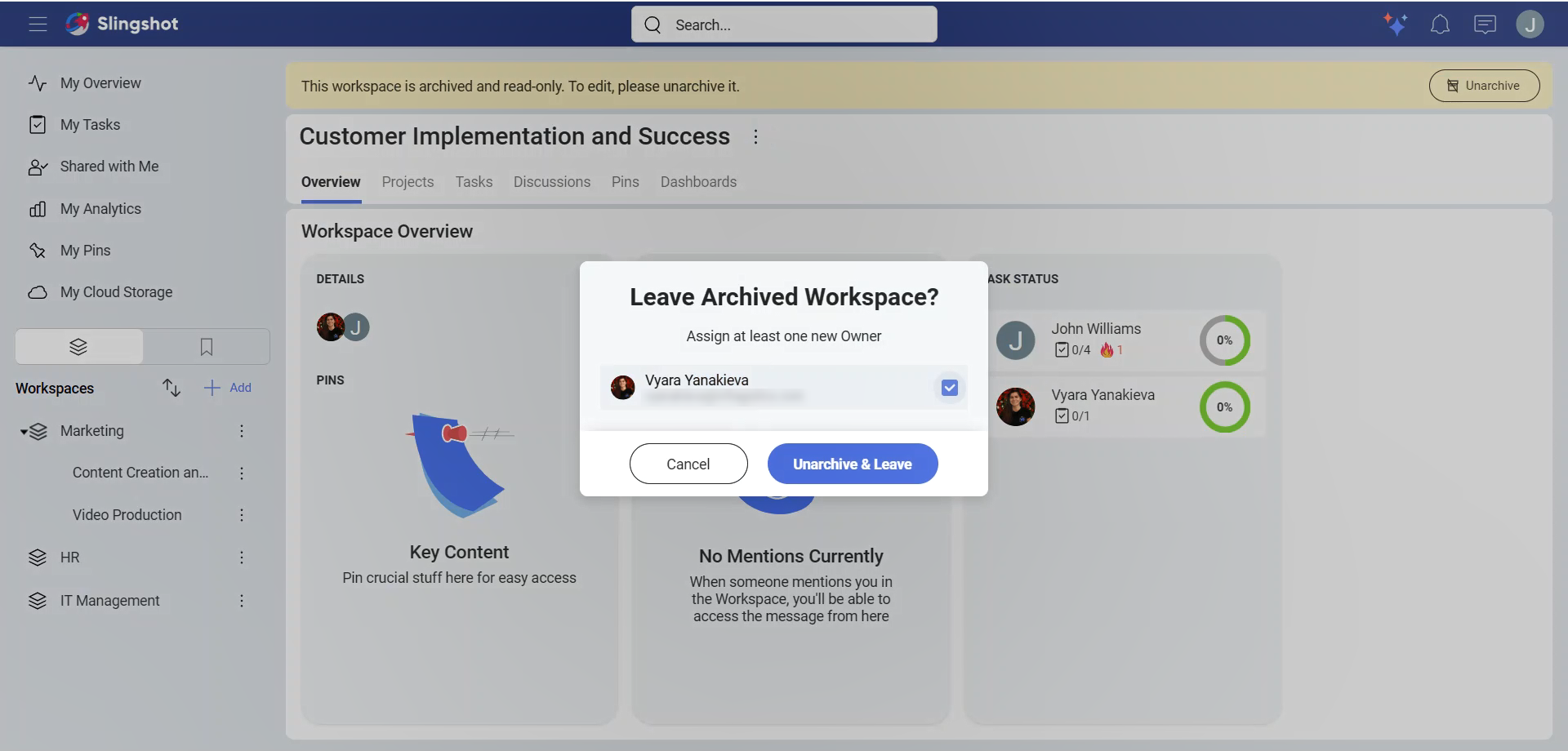
How can I find archived items?
In order to find an archived item, you can:
- Click/tap on Search Archive in your profile settings in order to open the search bar. Alternatively, you can directly start typing in the name of the item in the search bar.
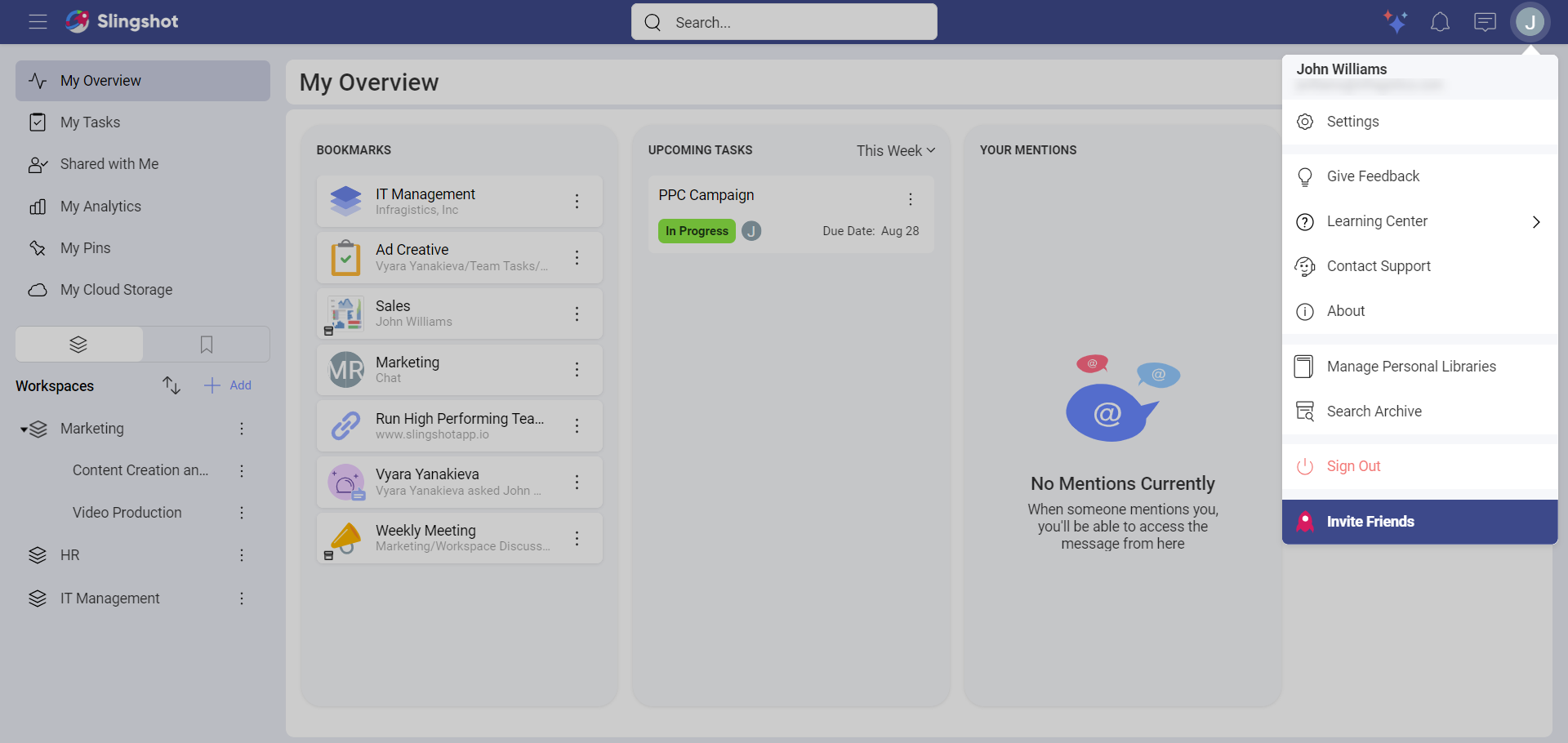
- Choose to include Archive in your search or to search only for archived items.
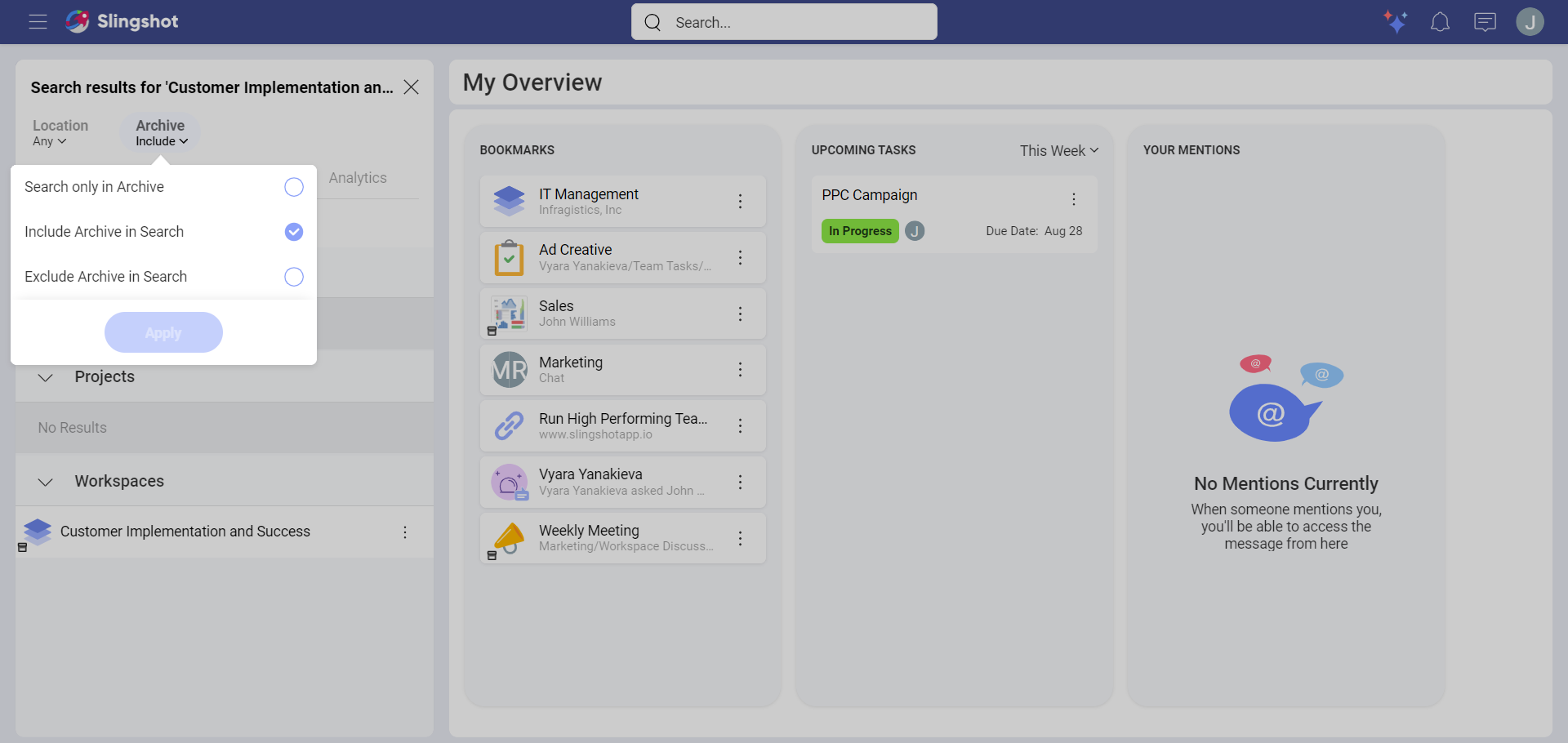
How can I unarchive different items?
The steps for unarchiving an item are similar to the ones mentioned above.
To unarchive an item, you can:
Enter the name of the archived item in the search bar.
Choose to include Archive in your search or to search only for archived items.
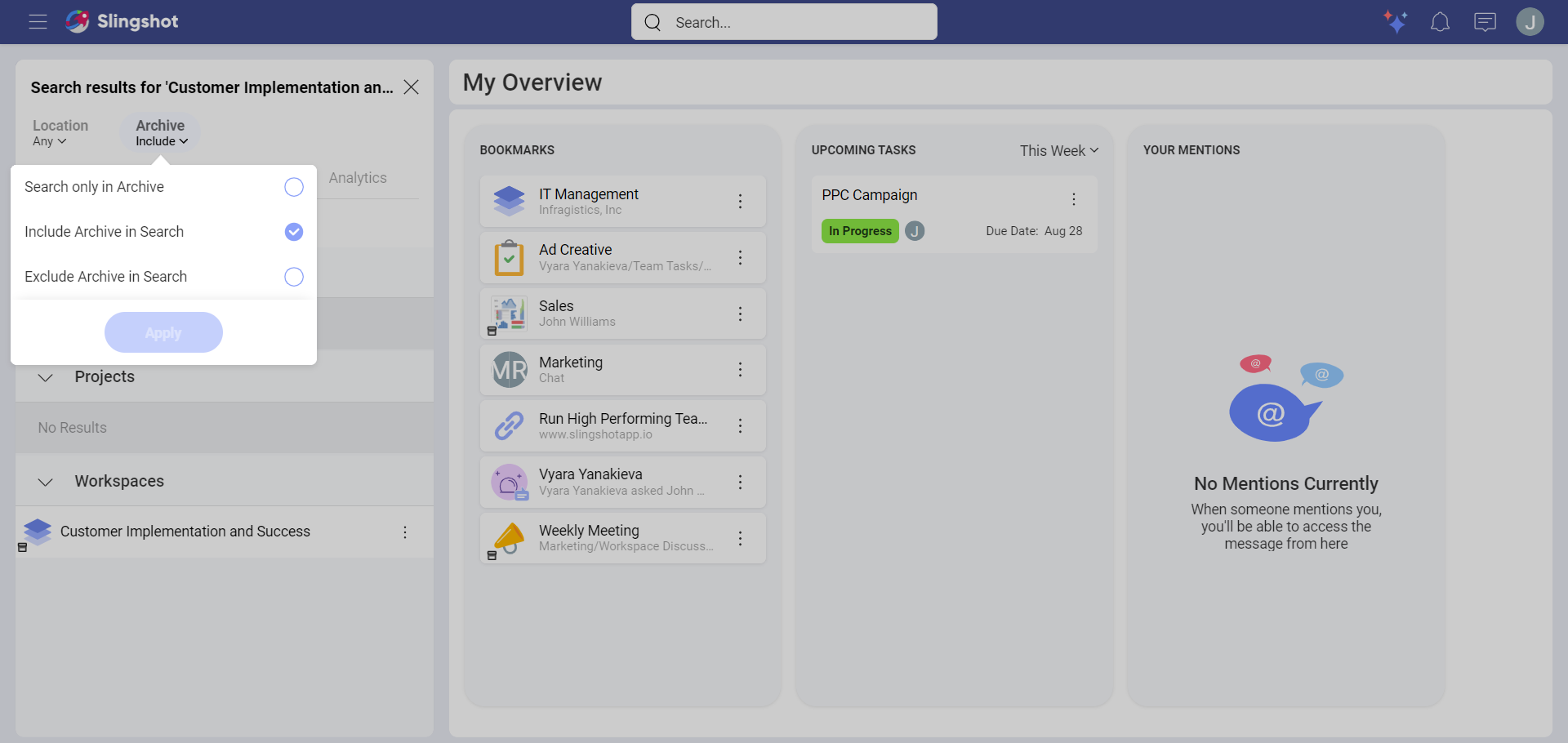
- Click/tap on Unarchive from the overflow menu next to the item you would like to unarchive.
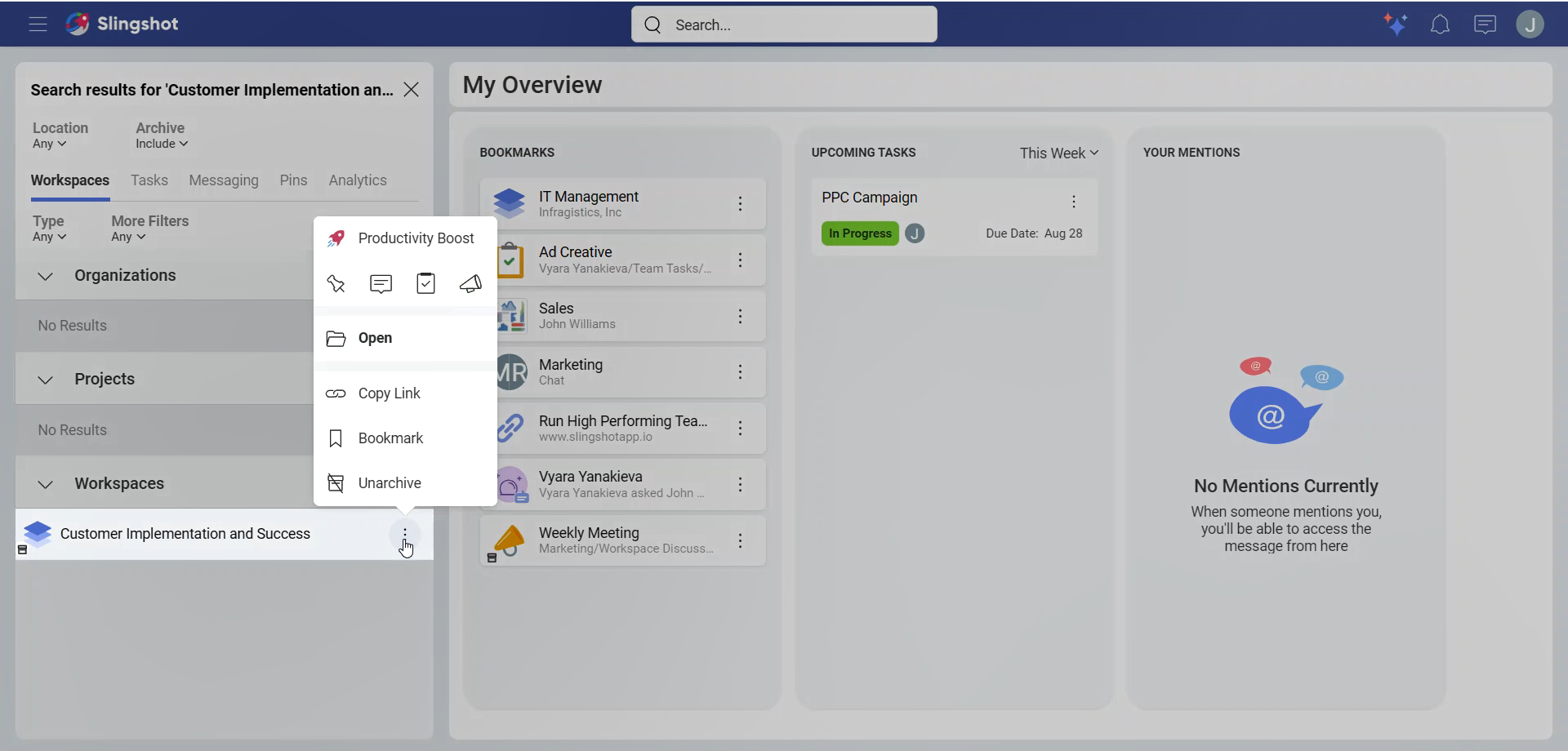
Alternatively, you can click/tap on Unarchive in the banner.
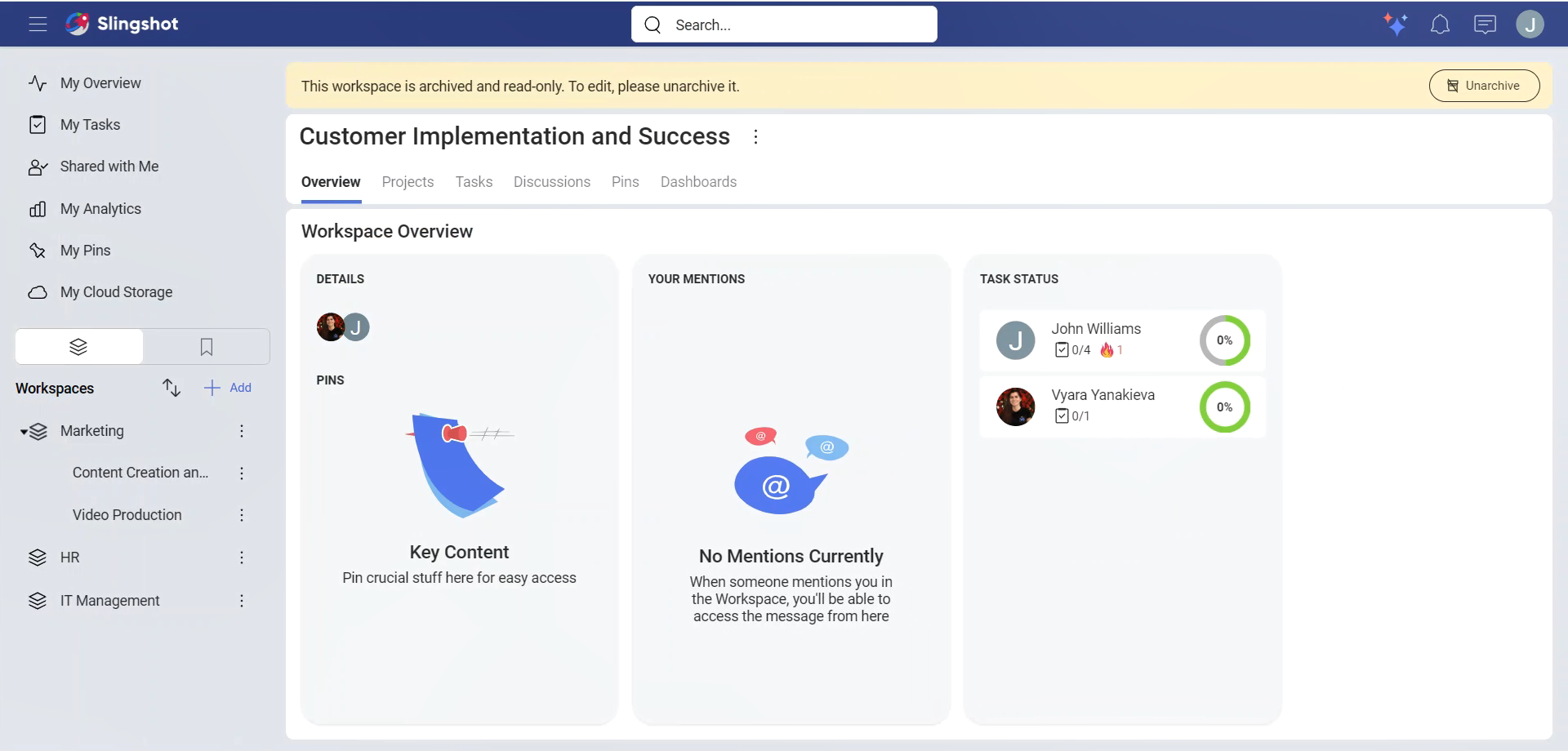
Who can archive?
| Item | Workspace Owner | Contributor | Viewer |
|---|---|---|---|
| Workspace | ✅ | ❌ | ❌ |
| Project | ✅ | ❌ | ❌ |
| Workspace Discussion | ✅ | ❌ | ❌ |
| Workspace Data Sources | ✅ | ❌ | ❌ |
| Workspace Lists | ✅ | ❌ | ❌ |
| Workspace Dashboards | ✅ | ❌ | ❌ |
| Item | Project Owner | Contributor | Viewer |
|---|---|---|---|
| Workspace | ❌ | ❌ | ❌ |
| Project | ✅ | ❌ | ❌ |
| Project Discussion | ✅ | ❌ | ❌ |
| Project Data Sources | ✅ | ❌ | ❌ |
| Project Lists | ✅ | ❌ | ❌ |
| Project Dashboards | ✅ | ❌ | ❌ |
Contributors and viewers can request access from the owner of the item with the following steps:
Open the archived item.
Click/tap on Request to Unarchive in the banner.
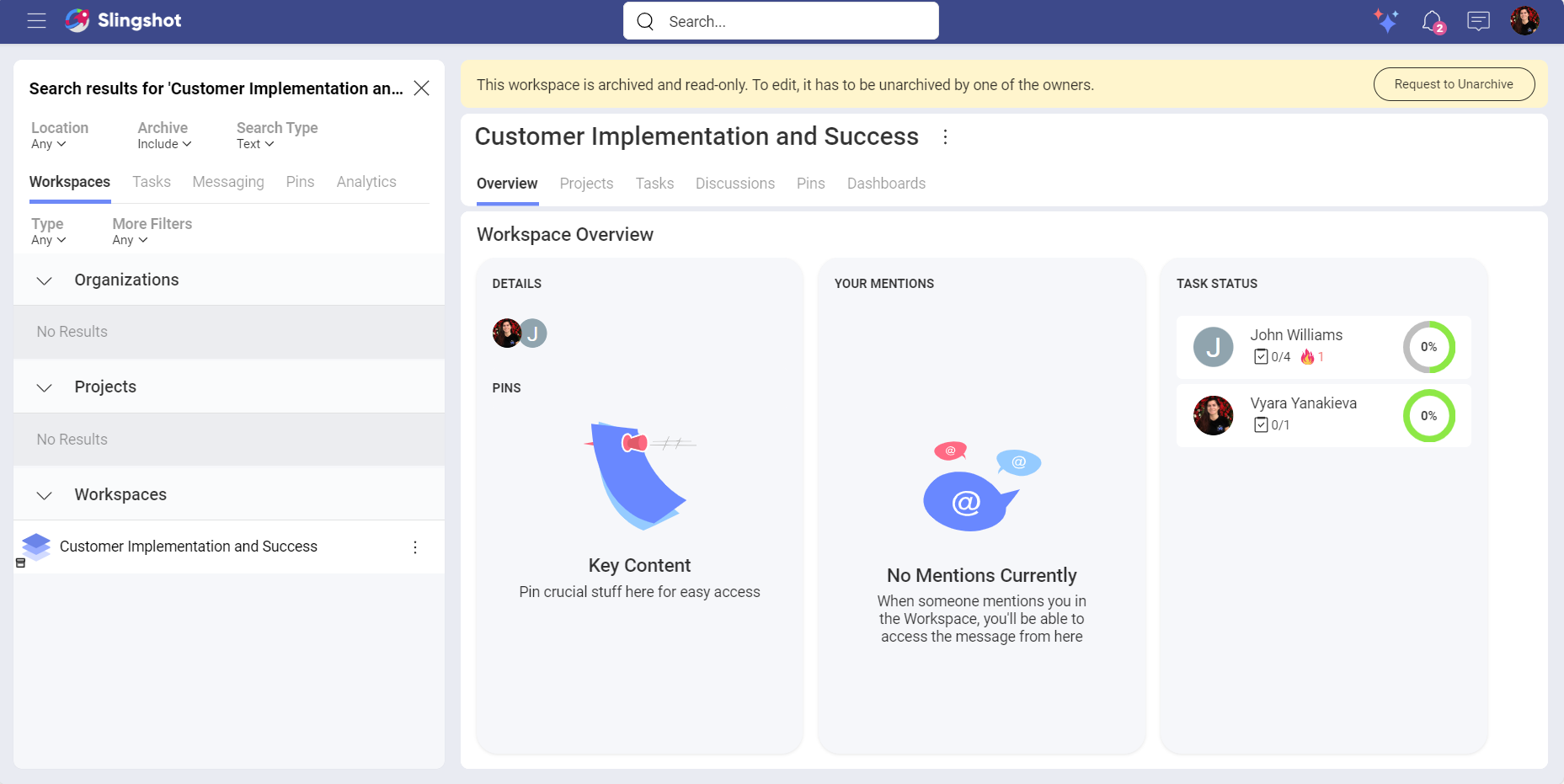
- You will be presented with a dialog where you can leave a message for the owner. When you are ready, click/tap on Send Request.
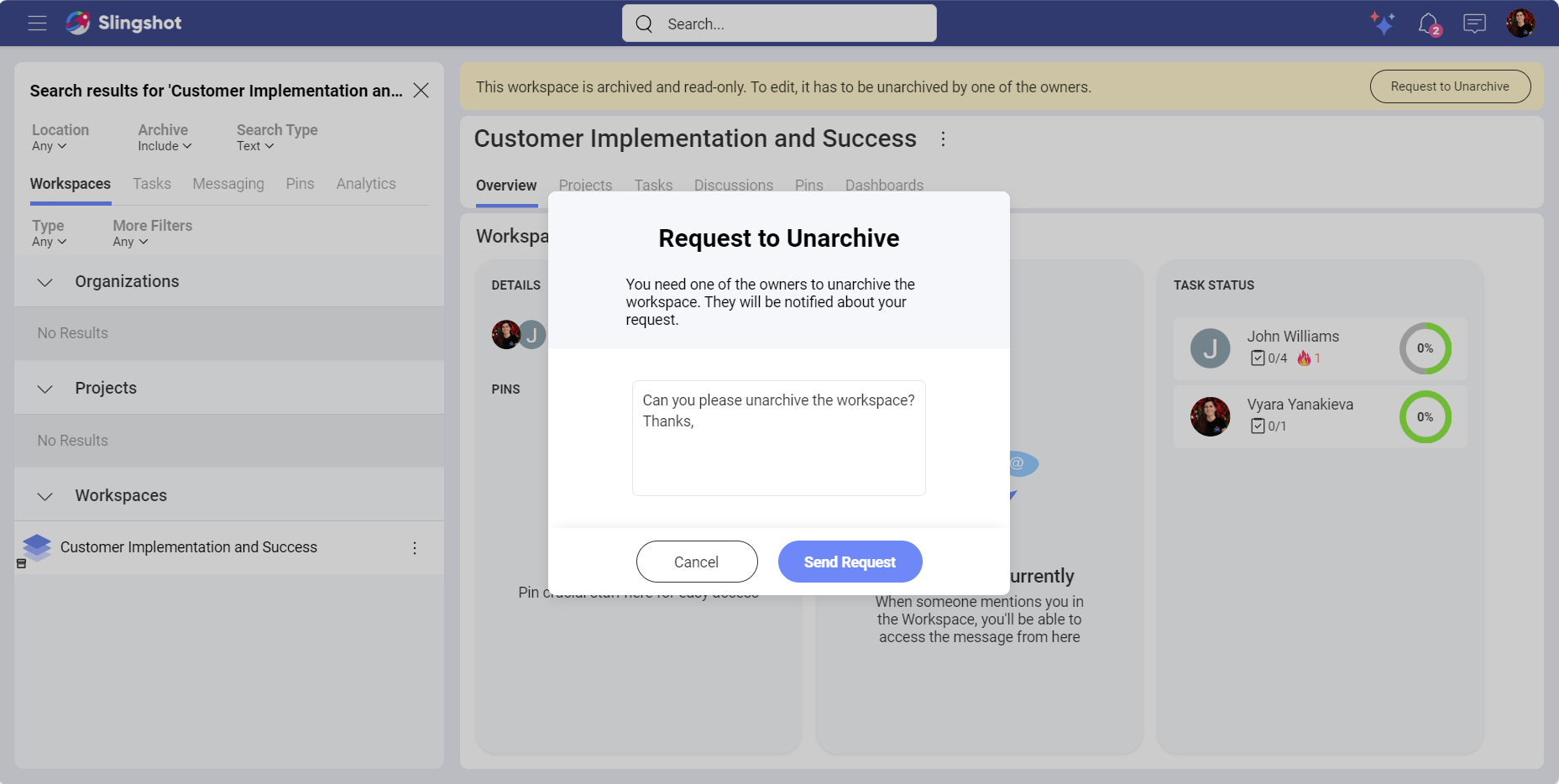
- The owner will get a notification. When they open it, they will be presented with the following dialog where they can either deny the request or unarchive the item.