Groups
Groups in Slingshot enable you to work faster with a set of people that share a common purpose. Typical examples include Product leads, Designers in your Marketing team, the Executive Team, etc. With groups, you can @mention in discussions, invite to workspaces, assign tasks and share dashboards faster with a set of people.
What Can You Do with a Group?
With Groups you can:
Invite a group of people to a workspace or project, instead of individuals only.
Assign a group of people to a task.
Start a chat or a discussion with a group.
Share a file, pin or other resource with the group.
How to Create a Group
To create a group, you need to:
Go to the left navigation and move the toggle from Workspaces to Groups.
Select the + Add button.
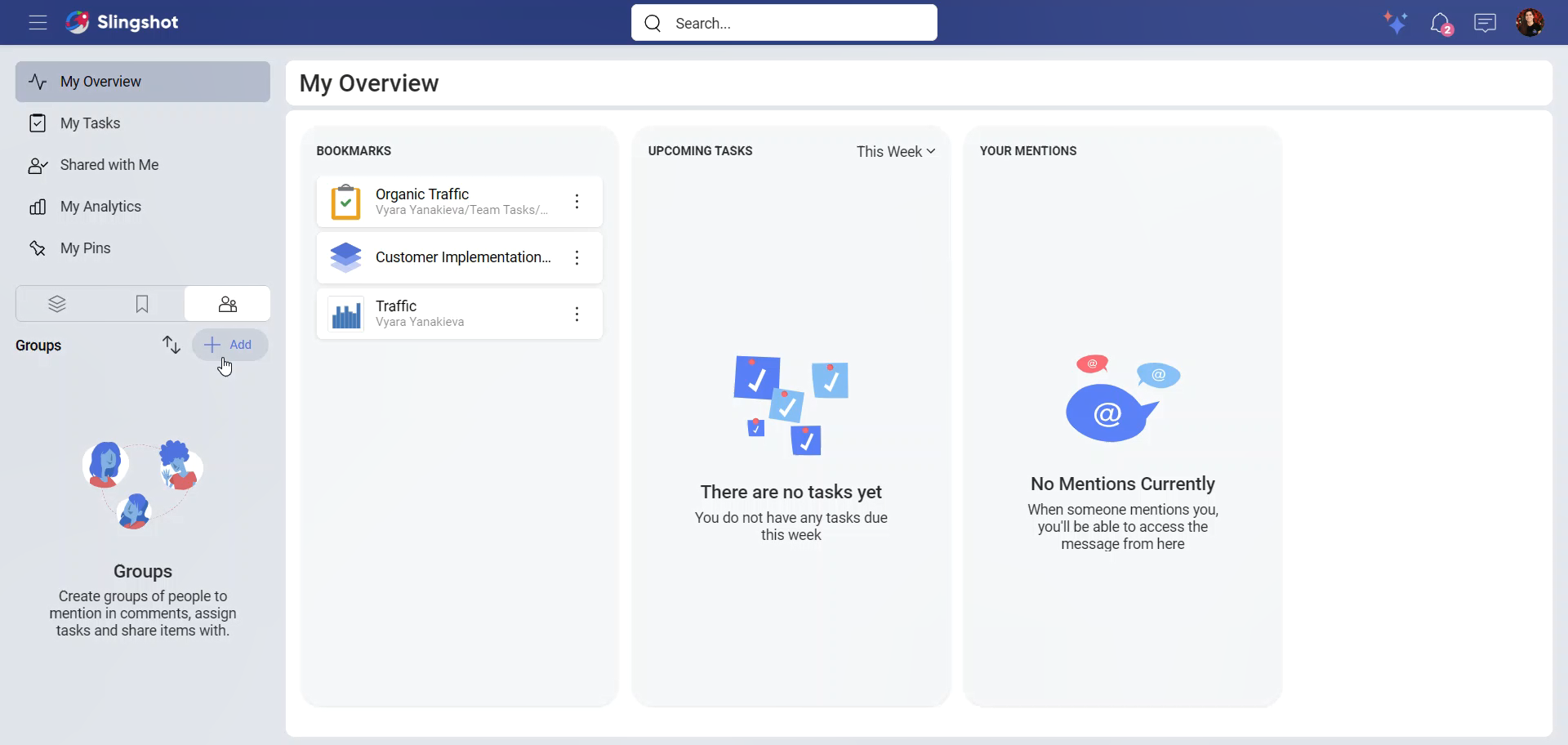
Enter a name for your group and start adding members.
When you are ready, select Create.
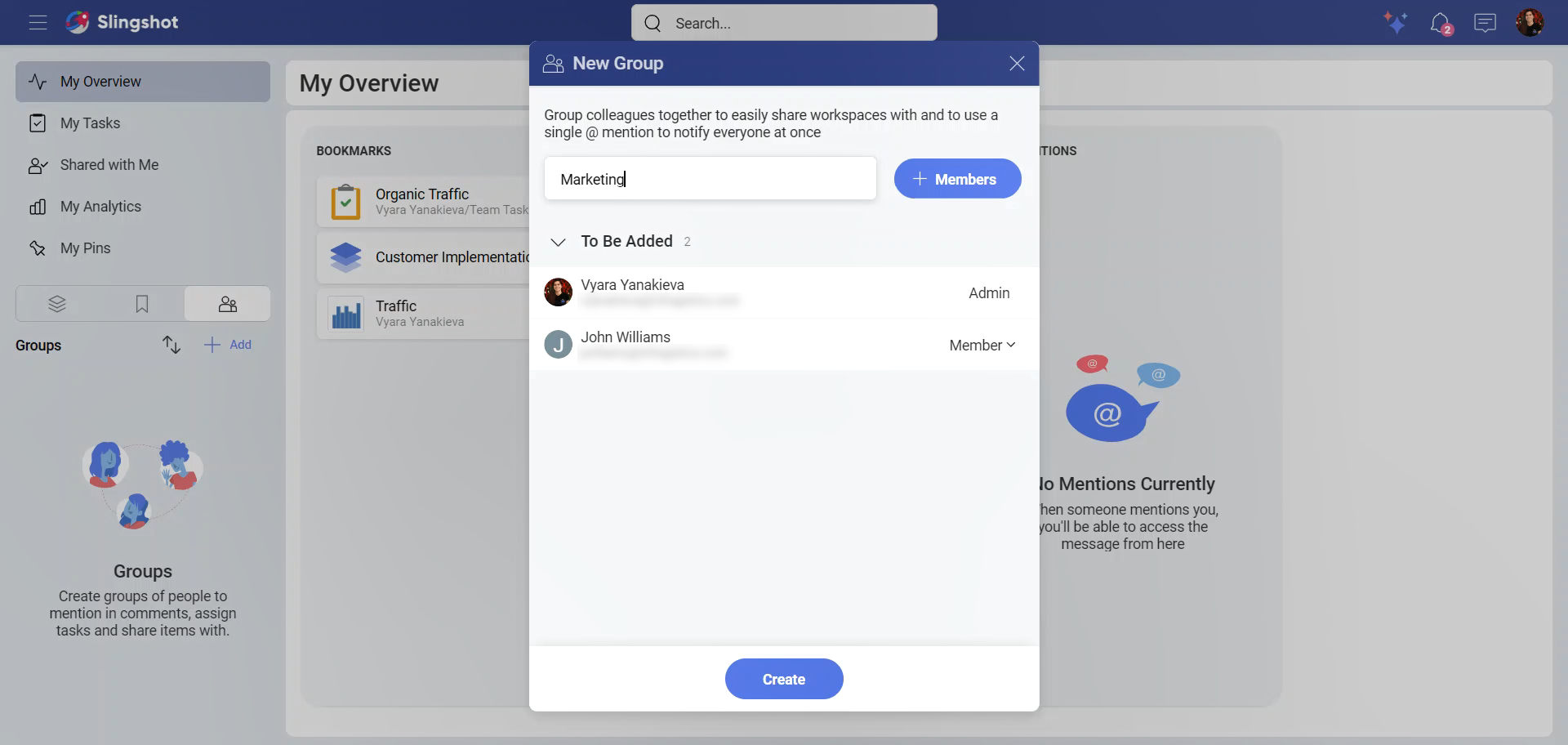
[!Note] Keep in mind that the Groups feature is available only to Slingshot Enterprise users.
Group Members and Permissions
Within Groups, there are two types of permissions:
Admin – By default the person who created the group is set as the admin. Only the admin can change permissions of members and remove them.
Member – Has access to everything related to the group, but can’t add new members or delete the group.
