Learn More About Your User Account & Settings
Welcome! Read on to get answers to your questions about the user account and settings.
How Can I Access My User Account?
Go to the upper right corner and select your profile image.
Here you can:
Access the general settings and profile information.
Provide the Slingshot team with valuable Feedback.
Use the Learning Center. If you are using the free version of Slingshot, you will see the Help Center as well as the Slingshot Academy separately, instead of everything being grouped under the Learning Center.
Contact our support team.
See your app version.
Manage your personal libraries.
Search for archived items.
Sign out of the app.
Invite your frieds to Slingshot.
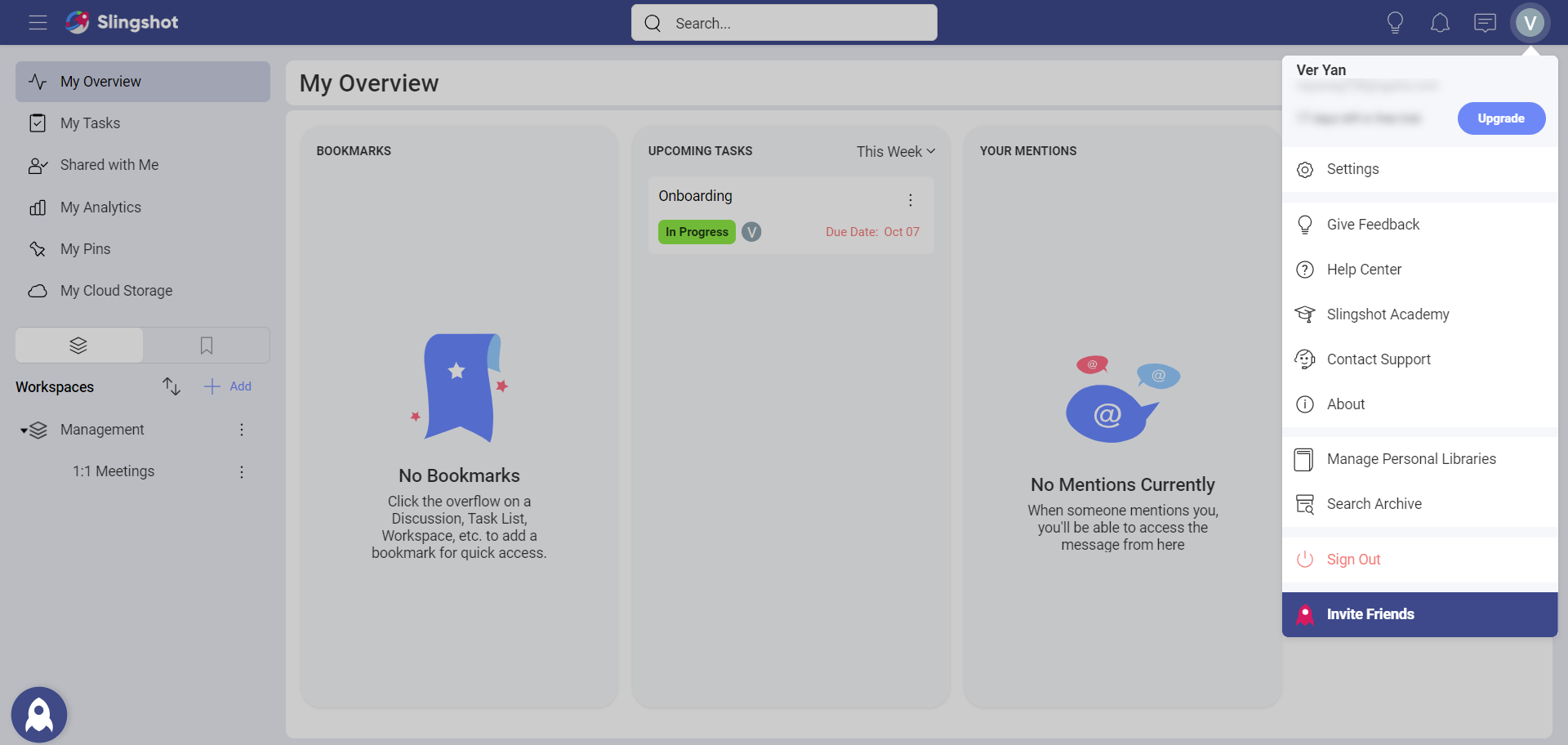
Which are the Different Subscription Plans?
For information about the available plans, please go to Pricing.
How Secure is a Slingshot User Account?
As a Slingshot user you own different types of content, like the files you upload, the messages you write and the dashboards you create. All those are part of your Slingshot account and are associated to you as a user. With that said, you do have full control over the content you own. For more information about security and data privacy within Slingshot, go to Security & Privacy.
How are Slingshot User Accounts Related to Microsoft or Google Accounts?
Slingshot is built upon Microsoft and Google security for data access and administration, including 2-factor authentication. In addition, Slingshot is GDPR compliant and allows you to export and delete your own data if requested. For more information about data privacy, go to Security & Privacy.
Can I Delete My User Account?
Yes, you can. To meet global data privacy laws, including the General Data Protection Regulation (GDPR) Slingshot gives the users the ability to have all their profile information deleted. For more information go to Security & Privacy.
Can I Reactivate My User Account After It Was Deleted?
Yes, you can. For more information go to Security & Privacy.
Can I Export My User Account's Profile Information?
Yes you can. Your user account is a virtual representation of a user, including a set of credentials, profile information, settings and content owned by you. For more information go to Security & Privacy.
Why Should I Complete My Profile Information in Slingshot?
Your profile information in Slingshot includes the characteristics that make you recognizable in your collaboration space, for example your name and title. This information is important for Slingshot and for your collaborators so the Slingshot AI will remind you to complete it to 100%.
To access your profile information: Select your profile image ⇒ Settings ⇒ Profile Information
Here you need to complete the following information about yourself:
Name - this is your display name in Slingshot and the name by which others will recognize and @mention you. You can change your name by clicking/tapping on it. Select Rename when ready.
Title - this is your job title (for example, Accountant) or role in the organization (for example, CFO). To add your title, click/tap on it. Select Set when ready.
Photo - your photo will help your collaborators in Slingshot know who you are. Your profile photo is always 64x64 pixels, square images will be scaled down or up. You can upload a file from your computer, take the photo with your device's camera or choose it from your device's storage.
Industry - this is information concerning your organization. Select from the dropdown on the right or type your industry and click/tap Ok.
Department - this is the organization department where you belong. Select from the dropdown on the right or type your department and click/tap Ok.
When you are finished, just close the dialog. Your changes will be saved.
How Can I Change My Language?
Slingshot will detect and apply the language and regional settings configured in the different platforms, including:
Web browser
Windows
Mobile devices (Android and iOS)
The available languages are English, German, Spanish, French, Italian, Japanese, Korean, Malay, Dutch, Portuguese, Russian, Chinese (Traditional and Simplified).
How Can I Change the Notifications' Language?
You can choose between 13 available languages for your notifications.
To change your notification settings go to your account settings and selecting the Notifications tab. Alternatively, you can open the Notifications panel and select Settings from the overflow menu in the upper right corner (see in the screenshot below):
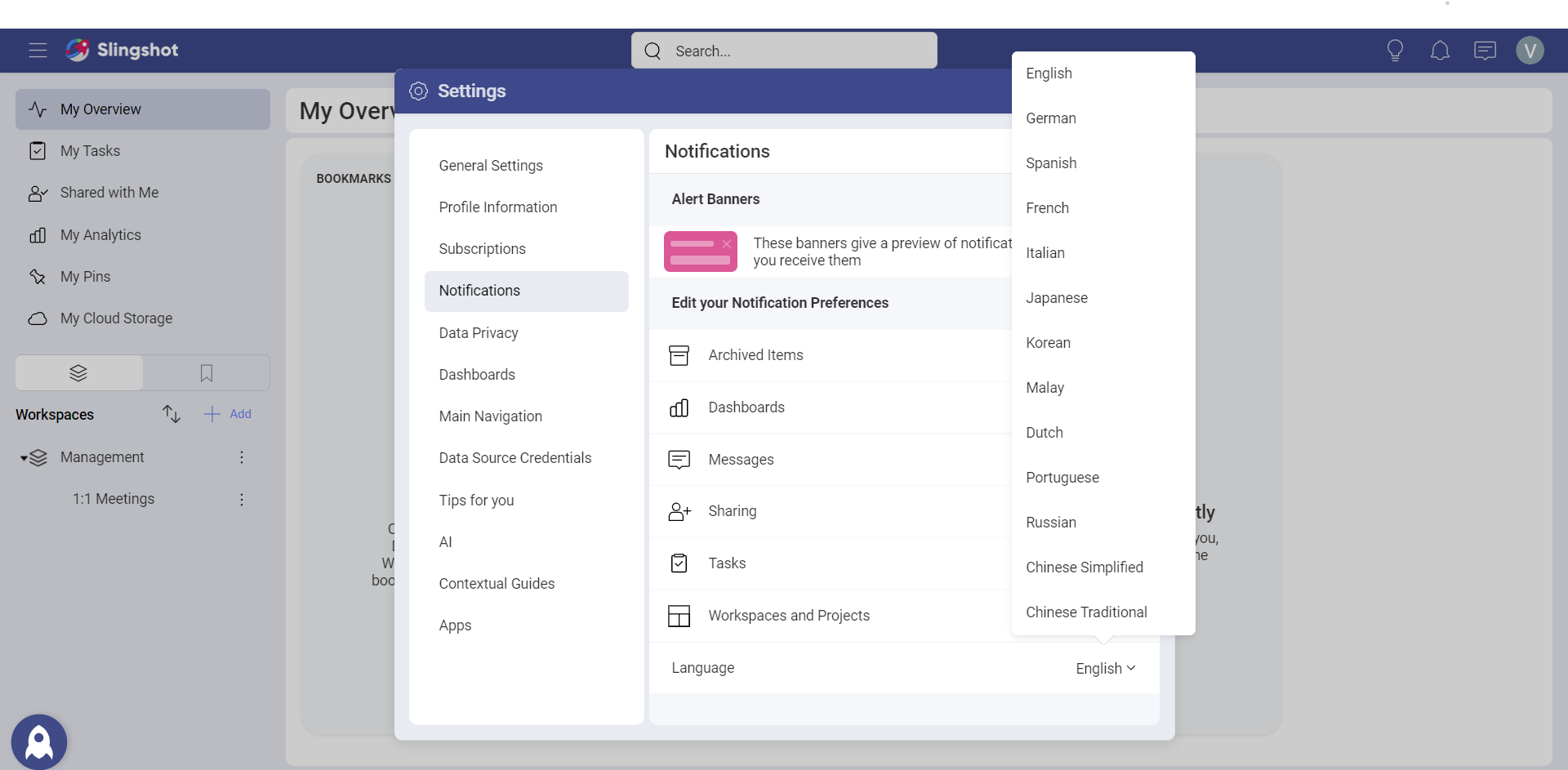
What are the Dashboard Settings?
Dashboards are part of your Analytics space in Slingshot. Find more about Dashboards in Dashboards Overview. For more information about tooltips and crosshair settings, go to Interacting with Dashboards.
What are Data Source Credentials?
In Analytics, when you connect to a data source for the first time, your credentials (username, password and domain) are stored in this Data Source Credentials. Because of this, you can reuse them in the future. For more information about data sources, go to Data Sources Overview.
